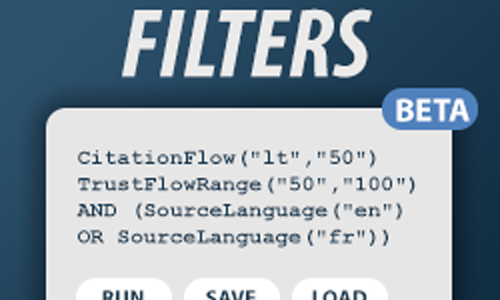
November 27th 2025 Update: This content has been superceeded by feature updates. Please see the latest documentation here: https://blog.majestic.com/development/site-explorer-advanced-query-filters-beta-part-3/
We’re excited to share a first Beta preview of Query Filters. This is a Site Explorer enhancement that we hope will help you to build, save, and manage more complex backlink filters.
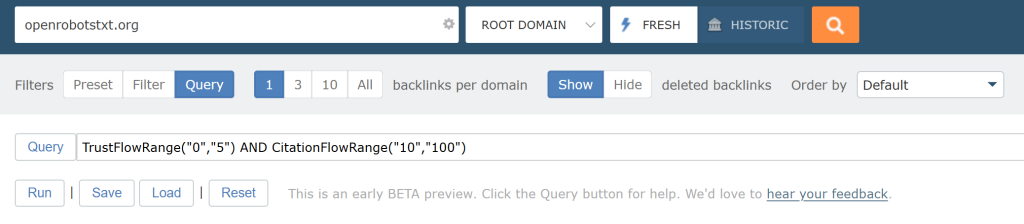
Query builder is an exciting new way to use plain text to chain together backlink filters. This update starts to bring some of the power of the Majestic backlinks API to Site Explorer.
Before this release, the ability to achieve a similar level of analysis was via the API or by downloading and filtering backlink results through a spreadsheet. Now, you can create your own custom queries that suit your backlink auditing needs. You can run them, save them, AND set your favourite queries to automatically apply when you open the Backlinks tab.
How to use Advanced Query Filters?
For this first release, advanced queries are available only on the Backlinks tab. To check them out, jump to the Backlinks tab on any Site Explorer search and choose the Query mode. However, we don’t recommend that you do this just yet! Let’s run a normal filter first to help show what’s going on.
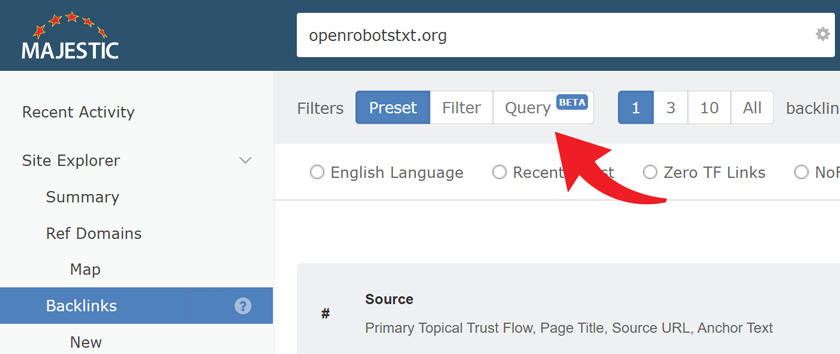
Before you jump to Query, choose the middle Filter button. This will perform an old-fashioned simple filter with the little drop-down selectors.
For this example, we’re going to look for links to archive.org that have a very high Trust Flow (>50), and a lower Citation Flow (<50).
When you choose the old Citation Flow drop-down, you’ll see one of the limitations of the simple filters. There’s no way to choose sites with a CF of less than 50. For now, we’ll click on the CF 41-60 box. Then, we can jump to advanced filters to tweak the numbers.
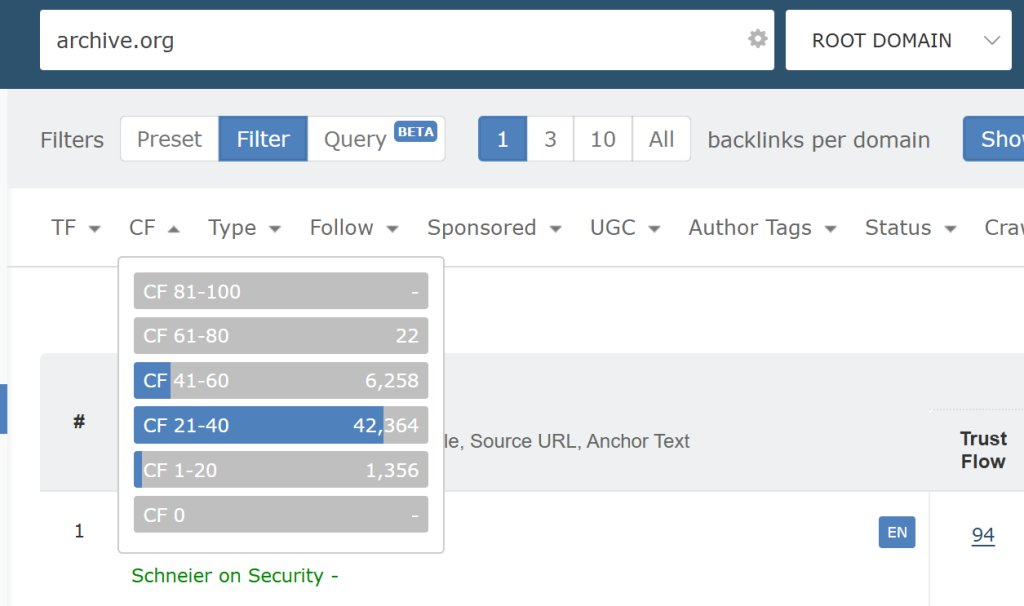
Once we’ve chosen CF 41-60, press the Query button to flip to advanced queries. You’ll now see our filter as a plain-text value.
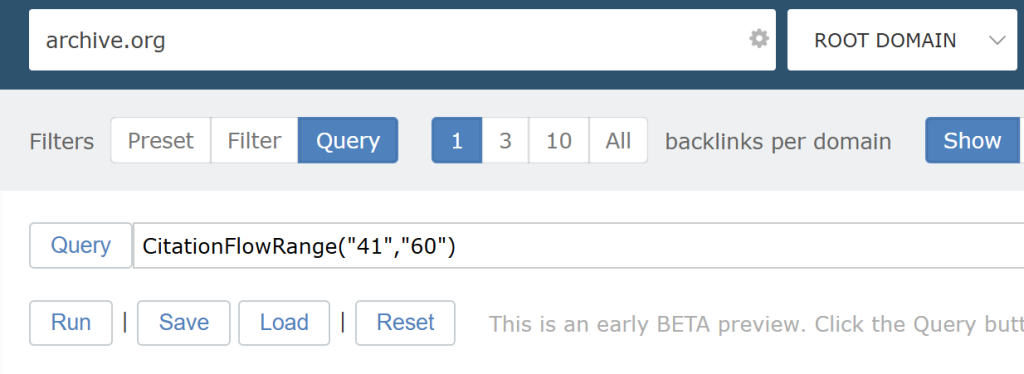
You can probably guess what to do next! We just need to change those values to “0” to “50” and press ‘Run’.
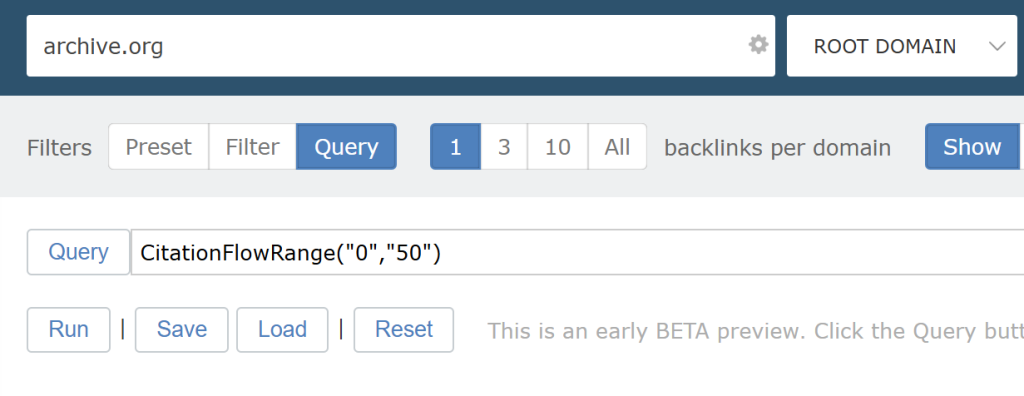
That’s it. That’s the first query filter done! You are now no longer bound to the preset Flow Metric score boundaries. Let’s switch back to the old Filter view to add the Trust Flow range.
Like the last time, choose any of the values.
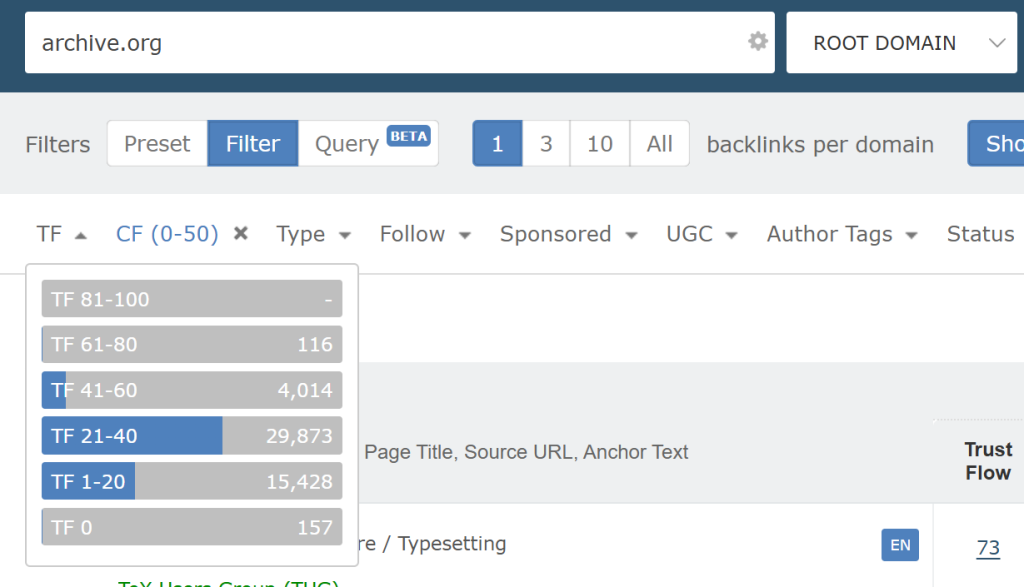
Note: You can move from simple filters to query filters and confidently retain your inputs. However, you cannot always go back in the other direction. If your query is too advanced, incomplete or broken, or has items in it that we cannot show as a simple filter, you will not be able to go back.
When you flip back to Query, the Trust Flow Range function is added to your string.
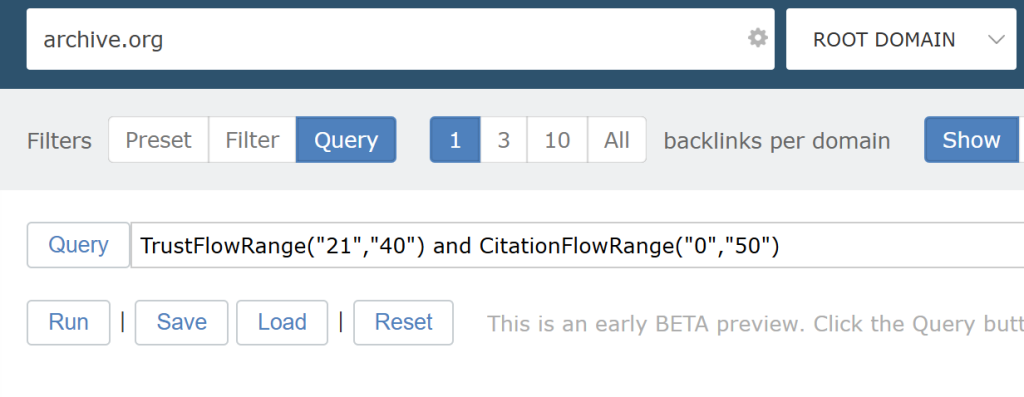
As the final step for this exercise, we can change those Trust Flow values from “50” to “100”. And there you go, a list of all the top links for archive.org that have a TF>50 and a CF<50.
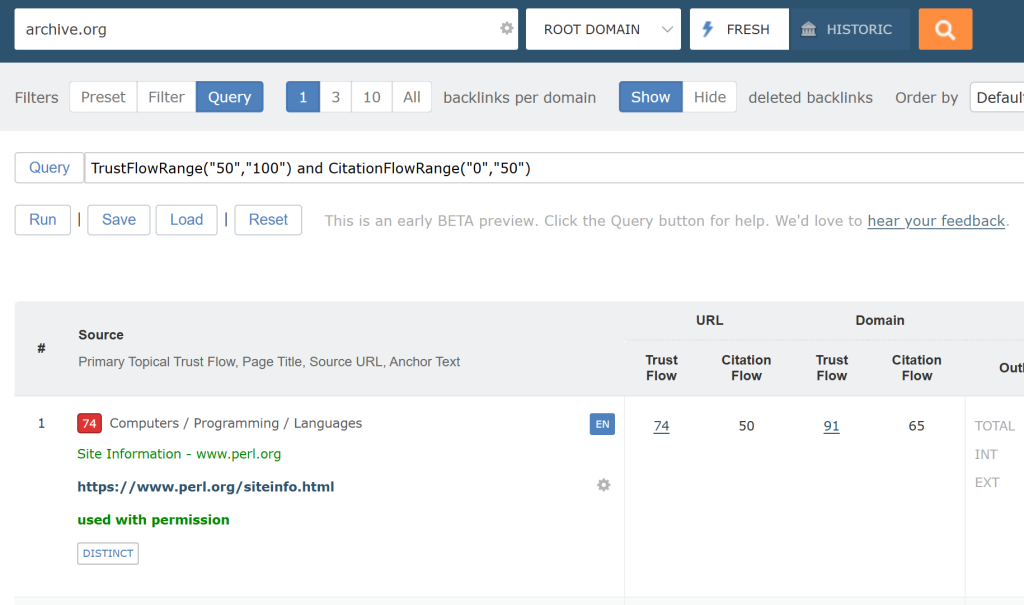
Filter Syntax
If you’d like to find out more about which filters are available, and what each filter is called, the easiest way is to go to the simple Filter view. From there, you can choose existing filters, then switch back to the Query view. We’ll convert your filters (and parameters) to a plain-text view.
If you’d prefer a full list of filters, values, and chaining methods, it is available on our API documentation for GetBackLinkData in the section titled “Filters”.
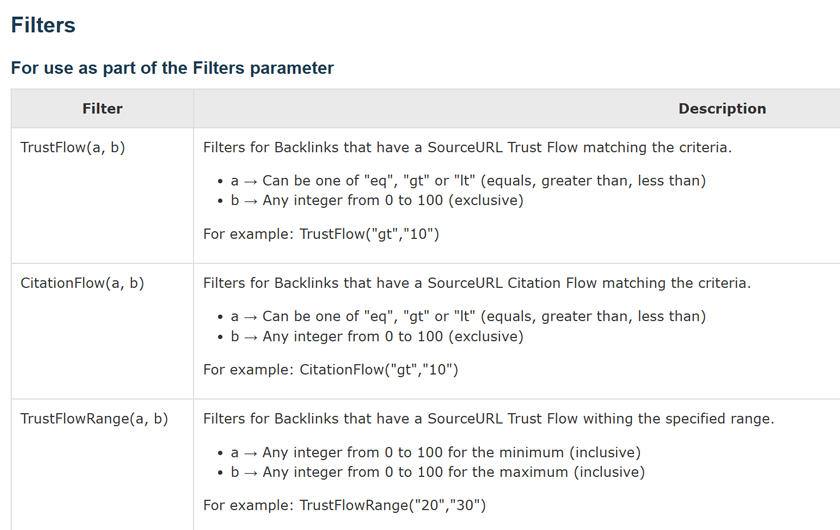
You can also press this [QUERY] button at any time to open a sample list of popular filters and operators. The footer of this panel has a quick link to the API documentation.
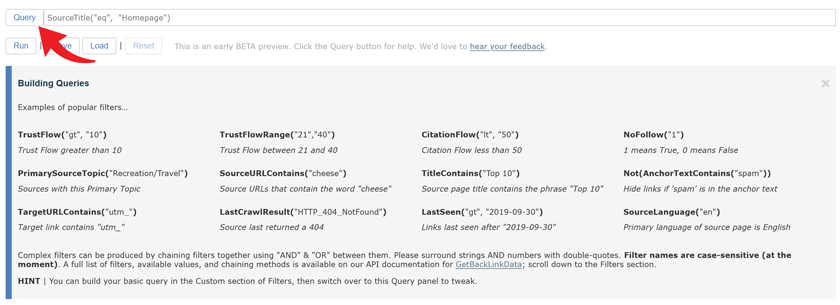
Some operators you should note are the use of “gt”,”lt”, and “eq” for greater than, less than and equal to; using “1” and “0” for True and False; and you may have spotted that you need to wrap both strings and numbers in quote marks. Also, filter names are case-sensitive (for now)!
Save and Reuse Query Filters
Over time, you will probably settle on longer strings of advanced filters that you will want to reuse. Here’s an example query where we’d to see if we have any big-value deleted links…
- Trust Flow > 50
- … not NoFollow
- … not Live (ie, flagged as deleted)
- … not marked as “downloaded successfully” on last crawl
- … not marked as “canonical redirect” on last crawl
You might want to take a note of the Not() wrapper. You can invert most filters by surrounding them with a Not(name_of_your_filter) command.

Obviously you won’t want to type that query over and over again every time you go to the Backlinks tab. When you settle on a query you love, you can press the “Save” button to store it for later.
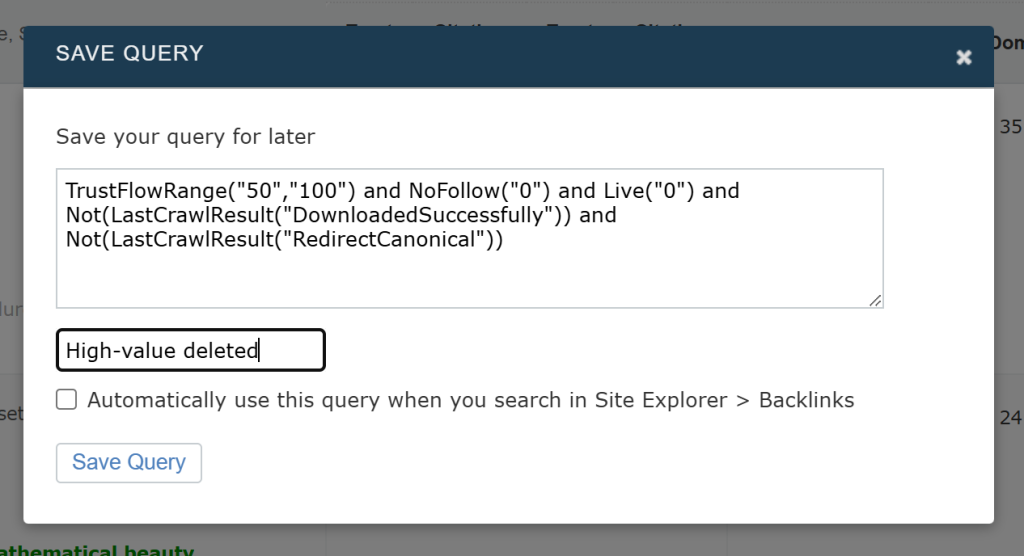
The Save button lets you name your saved query, and even mark it as a default query. A default query will automatically run every time you load the Backlinks tab. No more clicking.
To later load your saved queries, press the Load button underneath the Query bar. You can choose any of your saved queries.
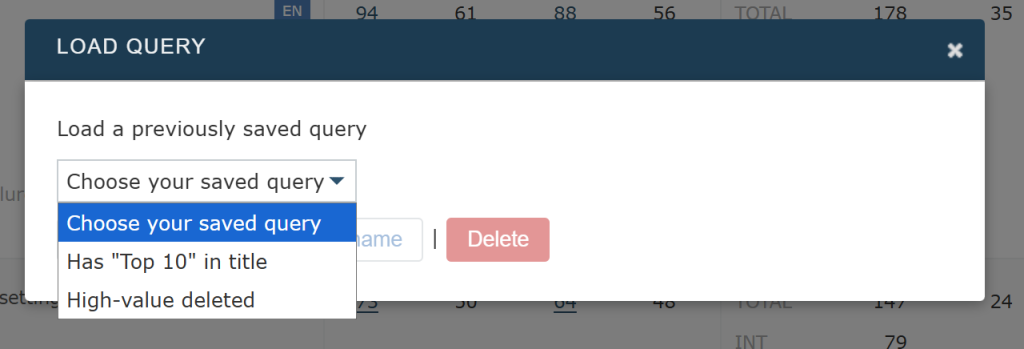
You can also load a query, and tweak it before you run.
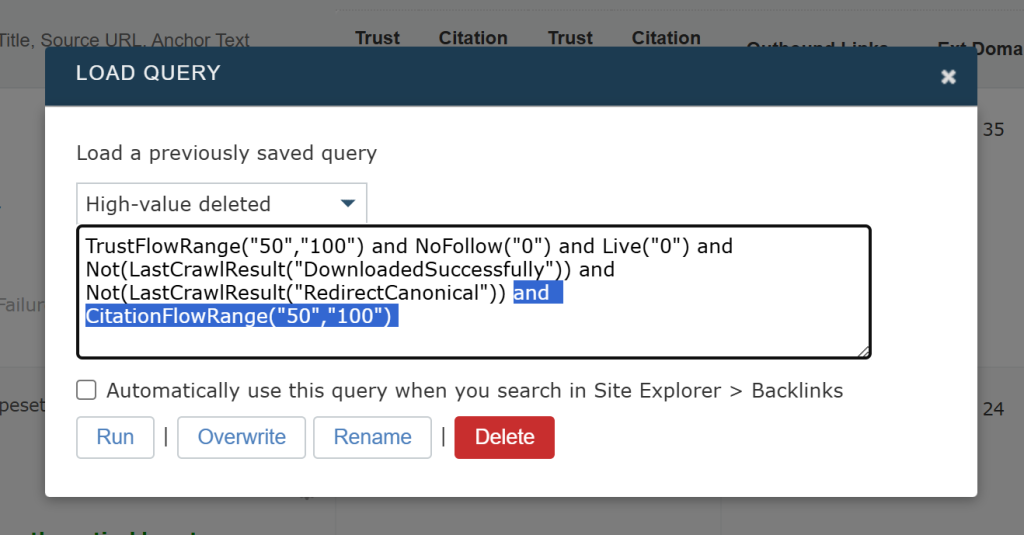
If you would like to stop a query from loading every time you land on the Backlinks tab, just use this Load Query popup (above), untick the “Automatically use this query…” box, and press “Overwrite” to save your preference.
Fun Idea – Use Query Filters with the Link Graph
Now that you’ve got the basics of Query Filters, we’d like to share one of the most fun ways to use them
For a while, Majestic has given you the ability to feed the top 50 results from any Backlinks tab search into an interactive Link Graph. The button is here

With the query builder, you now have full power of which of your top backlinks you use as a Link Graph seed.
For example, this is the “High-Value Deleted” filter’s Link Graph. You could use this to see which of those deleted links has cut-off some Trust Flow from getting to your site from even higher-value links.
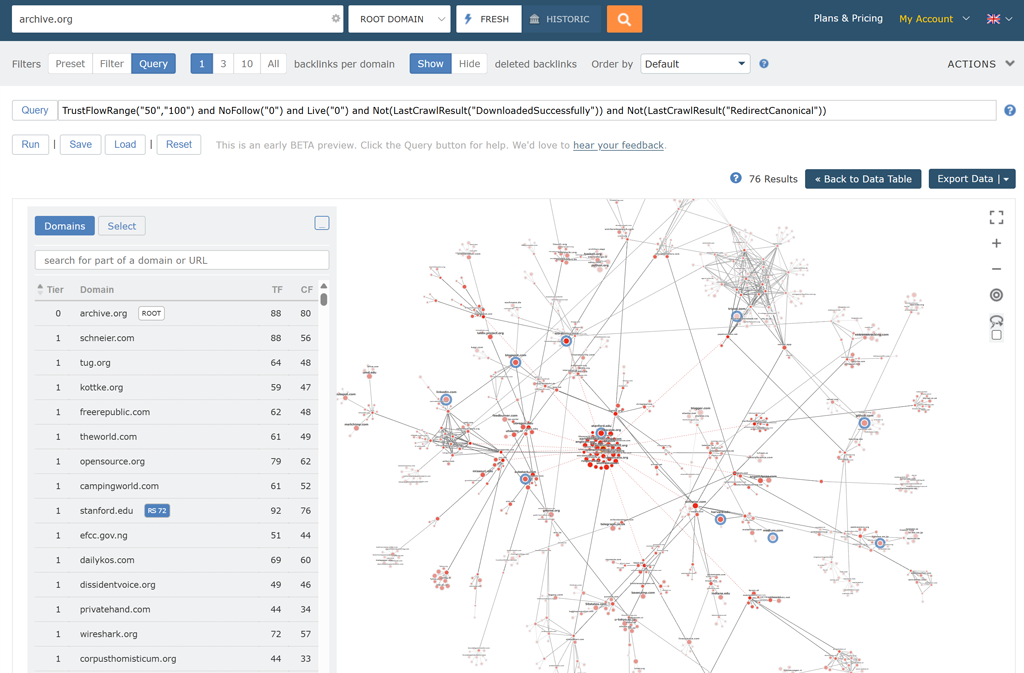
… and the best bit is that you can tweak your query and refresh the Link graph each time to show the impact of your new filter. As the top chart is a bit overwhelming, we’ve added and DateDeleted(“gt”, “2025-08-14”) to the end to see which of the most recent deleted links have lost the biggest sections of Link Graph.
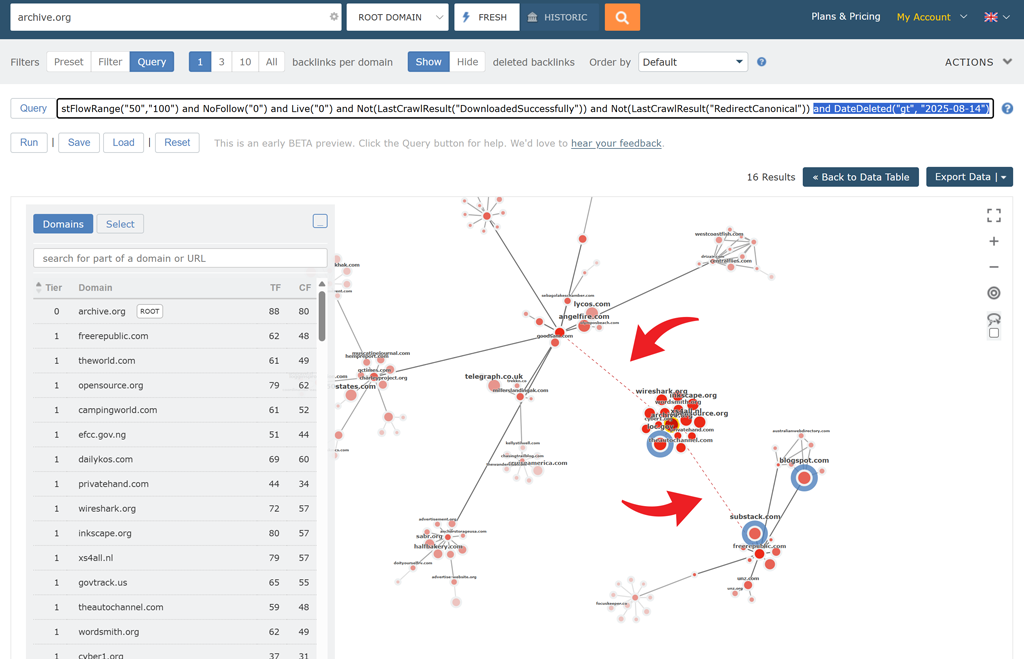
If we were looking to retrieve deleted links, we’d start with those two marked with the red arrows!
Beta Limitations
We really hope that you can’t wait to try Query Filters. Before you start, there’s a few things that we’d like you to know.
As mentioned right at the top, and on the tool, this is a BETA preview of upcoming functionality. While we want to get something out early for you to try, it does come with some limitations and caveats that you should be aware of.
- Advanced Query Filters are only available, at the moment, on the Backlinks tab in Site Explorer. It’s our most popular tab, and we’d dearly love some feedback from you to improve the feature before we roll out to other Site Explorer tabs.
- Chaining together some longer filters can appear cumbersome, particularly some of the plain text filters.
- As with all BETA and experimental tools, this is an opportunity for you to evaluate an exciting upcoming functionality and give us your feedback. However, you should be aware that this early release may disappear, break, or change and is not yet recommended for mission-critical processes.
Try It Out
We hope the new Advanced Queries option on Site Explorer Backlinks helps to improve your workflow and saves you time identifying the backlinks you’re after.
To have a go, perform any Site Explorer search and go to the Backlinks tab.
If you have any feedback, ideas, have found a bug, or would like some pointers on getting the most out of Majestic, our Customer Support team is always delighted to help.
Advanced Querying is available to all subscribers. Genuine brand-new customers who have never had a paid subscription benefit from a 7-day money back guarantee for LITE and PRO plans. Try it out .
- Welcome Hub – Improving the final step of your login journey - September 9, 2025
- Site Explorer – Advanced Query Filters BETA - August 28, 2025
- New: Site Search and Bot Lookup for OpenRobotsTXT - August 13, 2025







This looks like a game-changer for backlink analysis! Finally being able to break free from the preset Flow metric ranges and build complex, saved queries directly in Site Explorer is a huge win. The ability to automatically run your favorite filters on page load will save so much time. Can't wait to try the beta and see how it integrates with the Link Graph for visualizing lost link equity.
September 16, 2025 at 6:59 am[Sorry, but no links please – Ed]