Our mission to give power users API level power in the backlinks report continues. This post covers the latest developments as we embed an SQL like mini-language in Site Explorer. This month’s revision includes the following updates:
- Queries are automatically Saved when you run them
- A “favourite” facility to mark and easily access your preferred filters
- A new “invert” option to Run your query and exclude matching results rather than include them – ace for targeting spam. You can now toggle between removed data and included data.
- A tidy to the interface – replacing the “query” button with a help option and introduction of a “complexity” indicator.
Previous posts on the development of advanced query filters are:
- A Beta update of October 16th
- The release blog post of August 28th
Query Filters are a Site Explorer enhancement that aims to help you to build, save, and manage complex backlink filters. We want to give you the power to remove data you aren’t interested in. Query filters let you focus your backlink reports on the data you find most useful.

Query builder is an exciting new way to chain together backlink filters. This update introduces some of the power of the Majestic backlinks API to Site Explorer.
Before the introduction of Query builder, the ability to achieve a similar level of analysis was via the API or by downloading and filtering backlink results through a spreadsheet. Now, you can create your own custom queries that suit your backlink auditing needs. You can run them, save them, AND set your favourite queries to automatically apply when you open the Backlinks tab.
How to use Advanced Query Filters?
At the time of release, advanced queries are available on the Backlinks tab only. To check them out, jump to the Backlinks tab on any Site Explorer search and choose the Query mode. However, we don’t recommend that you do this just yet! Let’s run a normal filter first to help show what’s going on.
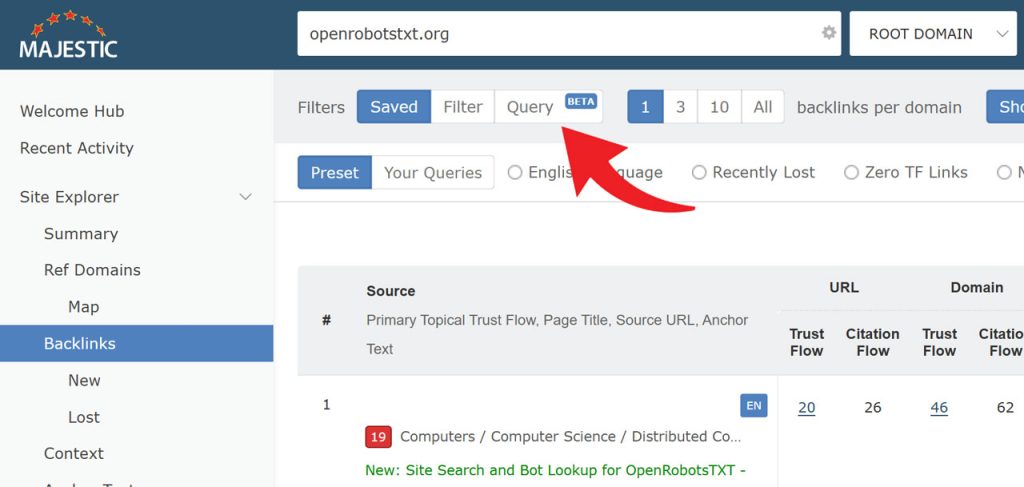
Before you jump to Query, choose the middle ‘Filter’ button. This will perform an old-fashioned simple filter with the little drop-down selectors.
For this example, we’re going to look for links to archive.org that have a very high Trust Flow (>50), and a lower Citation Flow (<50).
When you choose the old Citation Flow drop-down, you’ll see one of the limitations of the simple filters. There’s no way to choose sites with a CF of less than 50. For now, we’ll click on the CF 41-60 box. Then, we can jump to advanced filters to tweak the numbers.
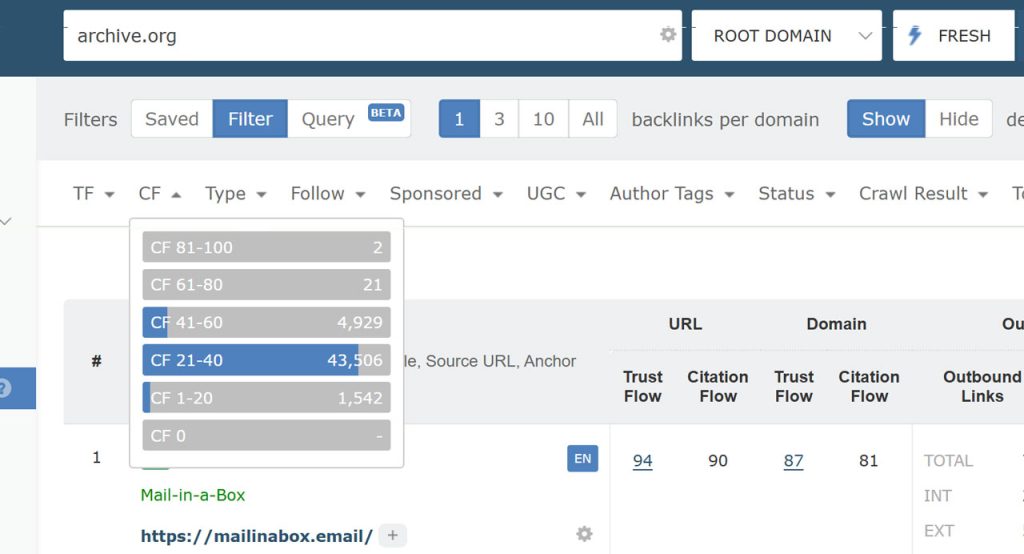
Once we’ve chosen CF 41-60, press the Query button to flip to advanced queries. You’ll now see our filter as a plain-text value.
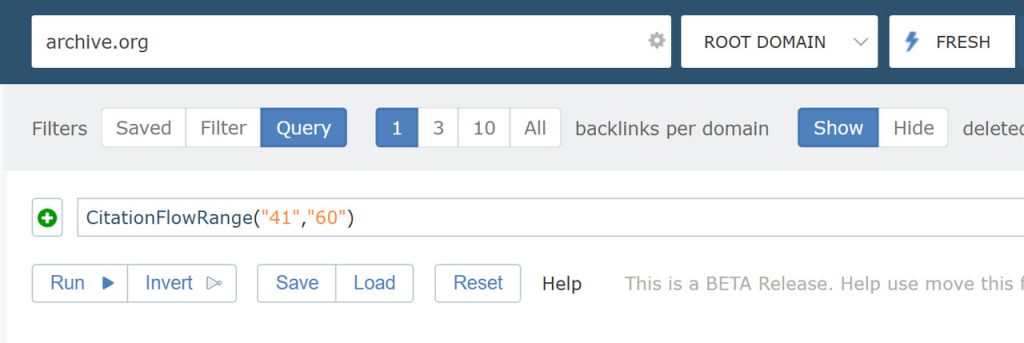
You can probably guess what to do next! We just need to change those values to “0” to “50” and press ‘Run’.
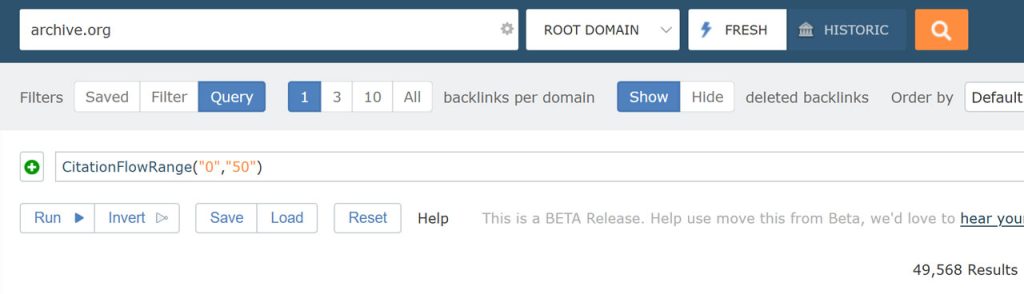
That’s it. That’s the first query filter done! You are now no longer bound to the preset Flow Metric score boundaries. Let’s switch back to the old Filter view to add the Trust Flow range.
Like the last time, choose any of the values.

Note: You can move from simple filters to query filters and confidently retain your inputs. However, you cannot always go back in the other direction. If your query is too advanced, incomplete or broken, or has items in it that we cannot show as a simple filter, you will not be able to go back.
When you flip back to Query, the Trust Flow Range function is added to your string.
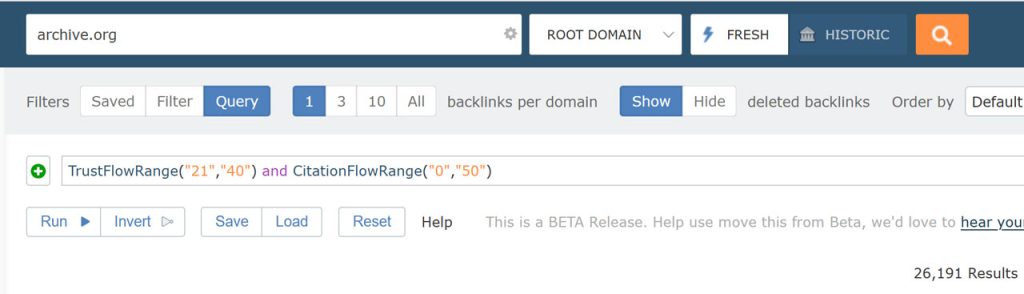
As the final step for this exercise, we can change those Trust Flow values from “50” to “100”. And there you go, a list of all the top links for archive.org that have a TF>50 and a CF<50.
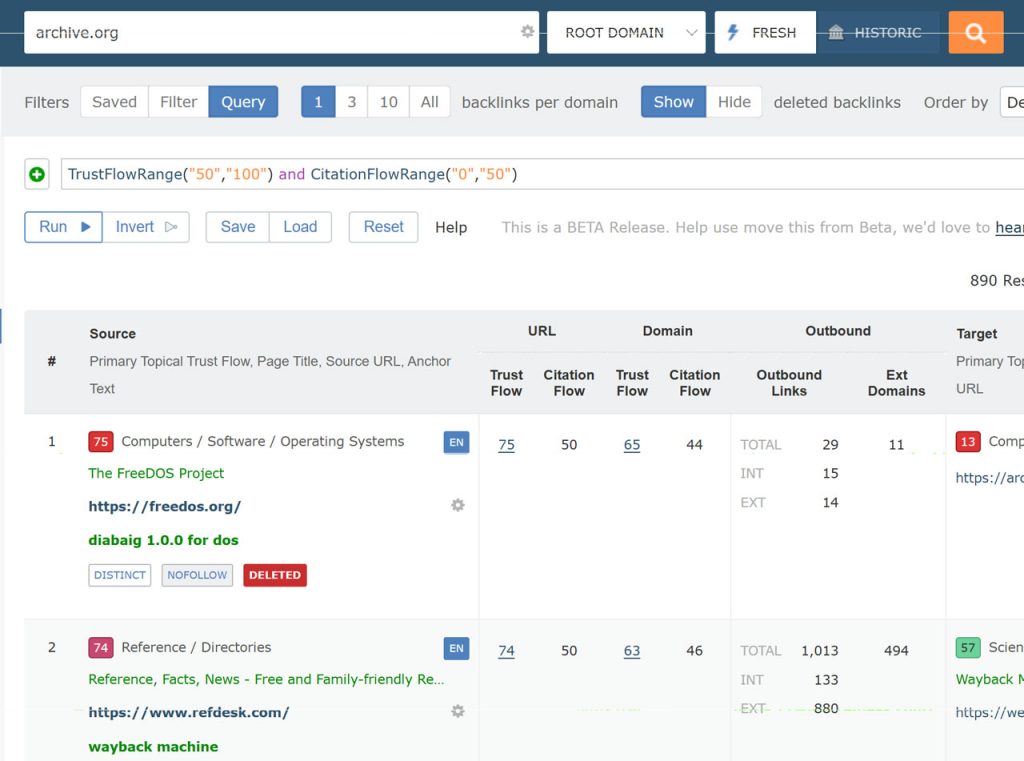
Syntax highlighting and Suggestions
We’ve tried to make the web interface aware of the syntax of queries. We hope this makes it easier to build more complex queries to give you the greatest possible fit for your needs. In addition to autocomplete suggestions, the interface includes syntax highlighting. Different parts of the query, logic operators like “and” and “or” have different emphasis than Filters or criteria (values).
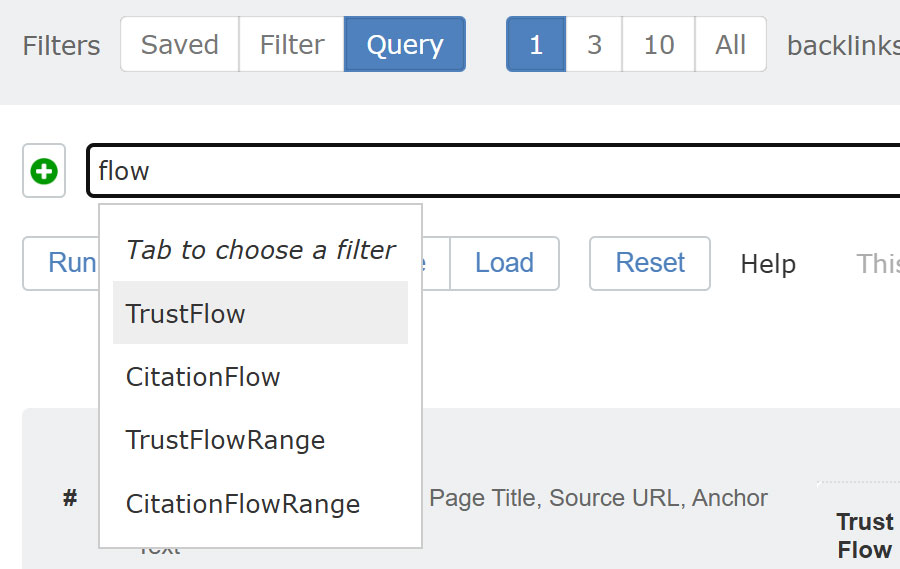
The autocomplete feature helps you choose the most appropriate filter for your needs. Simply start typing and a drop down menu will appear providing the range of filters available which complete your query.
Filter Syntax
If you’d like to find out more about which filters are available, and what each filter is called, the easiest way is to go to the simple Filter view. From there, you can choose existing filters, then switch back to the Query view. We’ll convert your filters (and parameters) to a plain-text view.
If you’d prefer a full list of filters, values, and chaining methods, it is available on our API documentation for GetBackLinkData in the section titled “Filters”.
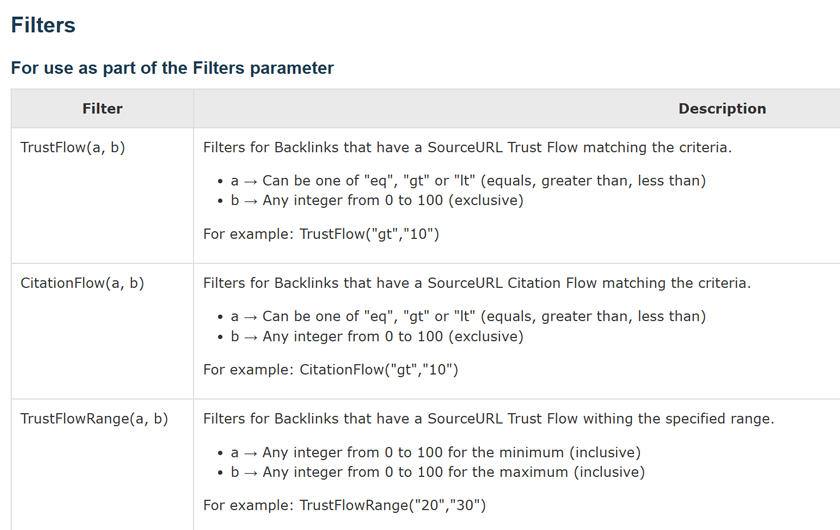
You can also press the help option at any time to open a panel showing a few of the filters and operators available. The footer of this panel has a quick link to the API documentation.
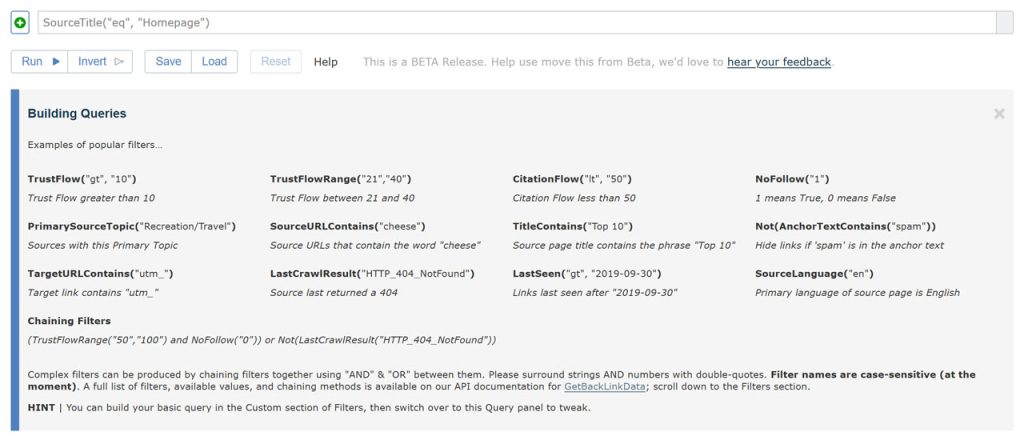
Some operators you should note are the use of “gt”,”lt”, and “eq” for greater than, less than and equal to; using “1” and “0” for True and False; and you may have spotted that you need to wrap both strings and numbers in quote marks. Also, filter names are case-sensitive (for now)!
Filter Selector
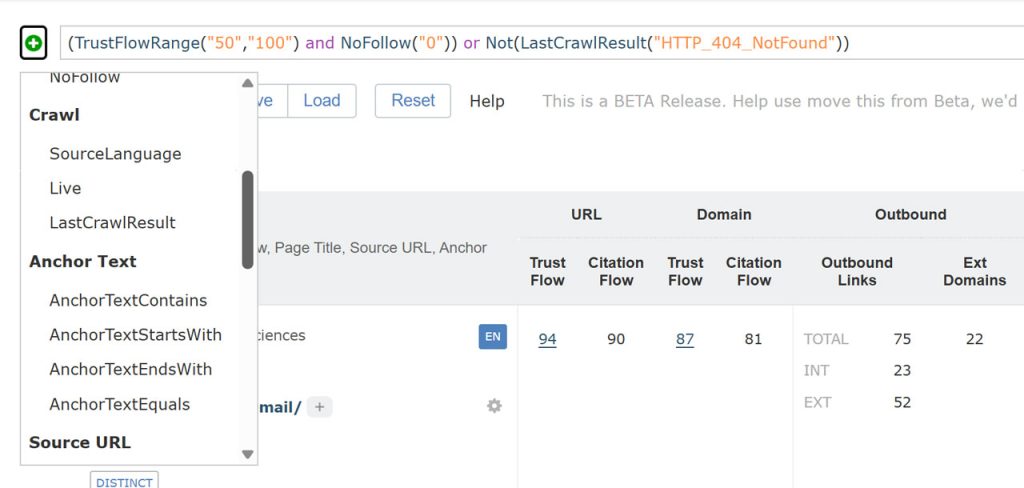
It can be tricky to remember all of the filters the “query” mode gives access to. To help you build your queries faster without having to flick to and from the API mode, we’ve added a helpful [+] button drop-down. This menu helps you insert the right query for the field you want, reducing errors and saving typing!
New: Save and Reuse Query Filters
As there is an overhead in thinking about and writing new queries, we have made it easier than ever to ensure you don’t lose your valuable data. Now, when you press run, we automatically save your query. The storage prioritises new queries over older queries. We’ll come onto how to persist useful queries that you don’t use often, but for now let’s have a quick look at the optional “save” button, and how you can use it to add a helpful name/title to your query.
Over time, you will probably settle on longer strings of advanced filters that you will want to reuse. Here’s an example query where we’d to see if we have any big-value deleted links…
- Trust Flow > 50
- … not NoFollow
- … not Live (ie, flagged as deleted)
- … not marked as “downloaded successfully” on last crawl
- … not marked as “canonical redirect” on last crawl
You might want to take a note of the Not() wrapper. You can invert most filters by surrounding them with a Not(name_of_filter) command.

Obviously you won’t want to type that query over and over again every time you go to the Backlinks tab. In addition to the autosave on run feature, you can also use the “Save” button to store queries for later.
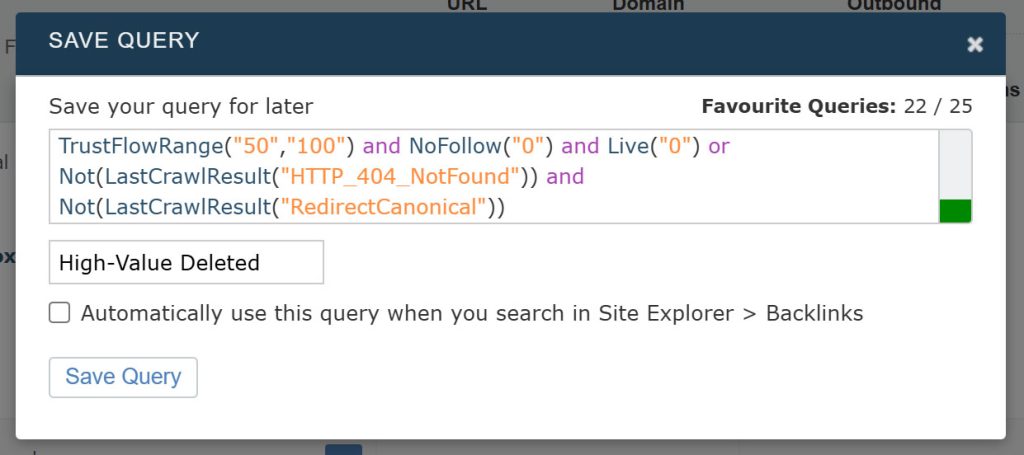
The Save button differs from autosave in three ways:
- The save menu lets you name your saved query.
- You can mark your query as the “default query”. A default query will automatically run every time you load the Backlinks tab.
- New: You can favourite your saved query. Favourite queries are available in the Saved tab, and do not get scheduled for routine deletion to make space for new queries.
To later load your saved queries, press the Load button underneath the Query bar. You can choose any of your saved queries.
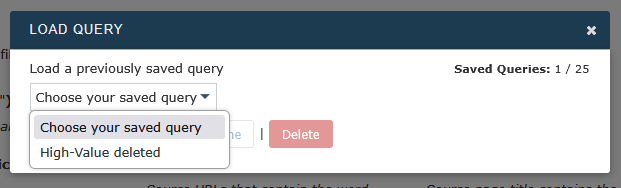
You can also load a query, and tweak it before you run.
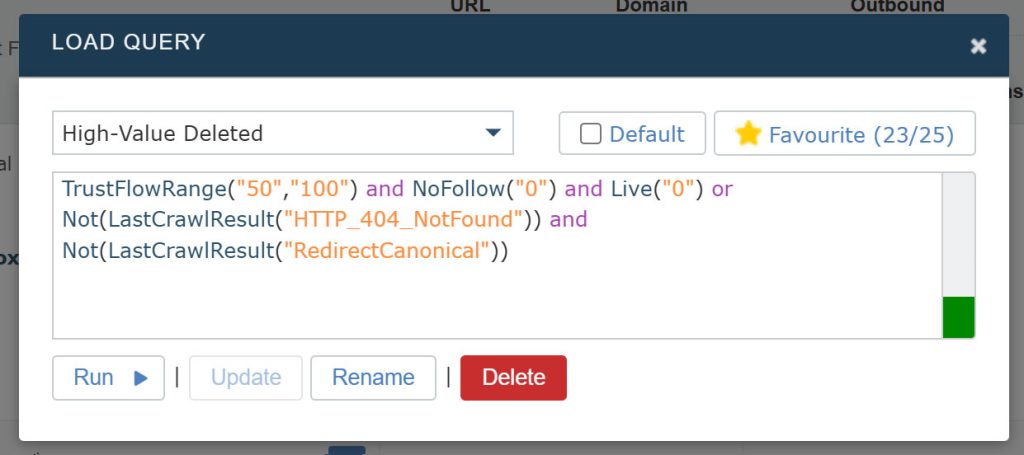
If you would like to stop a query from loading every time you land on the Backlinks tab, just use this Load Query popup (above), untick the “Default” box, and press “Update” to save your preference.
New for this release – quickly run your favourite query filters from your Saved list!
To make it easier to access your favourite queries, the advanced query filters you’ve marked as favourites are now available on the Saved tab!

Click through to the “Your Queries” view to run one of your most recently saved items.
New: Invert your Query
While it’s great to slim down a massive list of backlinks to just the ones that you want to see, it can be very useful to take a sneak peek at the excluded rows of data. Sometimes that will be to make sure that your query is working as you intended, and other times you may just want to take a look at which links have been excluded from your filter.
To make this easier, we have added an “Invert” button.
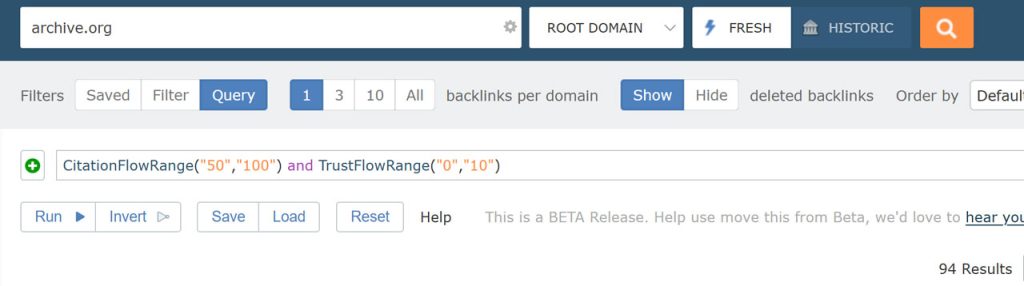
Press the Invert button to wrap a NOT() logic item around your entire query. You’ll see the results that were hidden the first time.
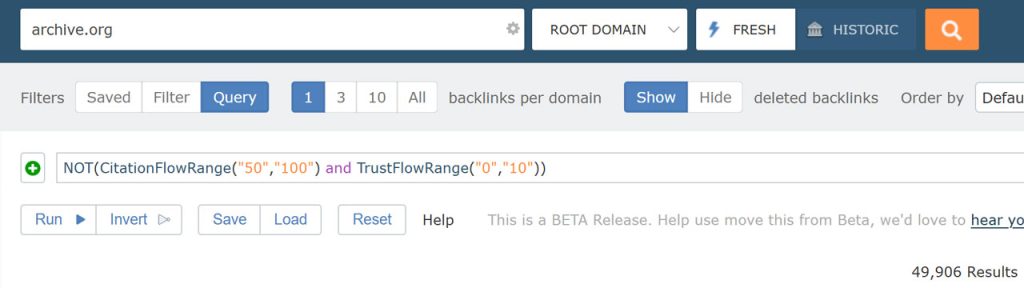
When you want to go back to your original query, simply press the Invert button a second time.
New: Complexity Calculator
While we’re in Beta, we are taking the opportunity to tweak the level of complexity and number of filters that we can confidently process. To help avoid any disappointment where you build a very large query but find that it is loo large for us to process at this time, we have added a visual Complexity bar on the right-hand side. This will grow while you add more items to your query, giving a handy visual indicator to let you know that you may be approaching our Beta limits.

Beta Limitations
This marks the third release of the Query Filters beta. We’ve ironed out a number of rough edges from the previous version, and hope with this release we are significantly closer to a release quality tool.
We’ve previously warned that the functionality and features are likely to change for beta software in active development. We hope that you like the changes we’ve introduced in this latest release, however the caveats shared on our last post still apply:
- Advanced Query Filters are only available, at the moment, on the Backlinks tab in Site Explorer. It’s our most popular tab, and we’d dearly love some feedback from you to improve the feature before we roll out to other Site Explorer tabs.
- As with all BETA and experimental tools, this is an opportunity for you to evaluate an exciting upcoming functionality and share feedback. However, please note that we are still working on this tool, and as such features may disappear, or change as we develop it further.
Try It Out
We hope the new Advanced Queries option on Site Explorer Backlinks helps to improve your workflow and saves you time identifying the backlinks you’re after.
To have a go, perform any Site Explorer search and go to the Backlinks tab.
If you have any feedback, ideas, have found a bug, or would like some pointers on getting the most out of Majestic, our Customer Support team is always delighted to help.
Advanced Querying is available to all subscribers. Genuine brand-new customers who have never had a paid subscription benefit from a 7-day money back guarantee for LITE and PRO plans. Try it out .
- Site Explorer: Advanced Query Filters BETA part 3 - November 27, 2025
- A Sneak Preview of SEO in 2026 - November 27, 2025
- How does GA4 help drive SEO strategy? - October 29, 2025






