Disclosure: This article is written by Francois Goube, Majestic SEO’s French ambassador and CEO at Propulseo. Majestic SEO does not directly support this tool.
Checking if your links are still live is really time consuming and sometimes it could cost you extra bucks. That’s why I decided to create a simple tool to get a monthly email alert to check if I lose some back-links.
Because losing a link is not a fatality. I often call webmasters asking for an explanation about the disappearance of my BL, and 80% of the time they don’t even know they’ve deleted the link to my website It may have been a bug on a script, a website front-office revamp, CMS migration… Testing all parts of your website is not easy, and I doubt there are people caring enough about the external links to set up a post production test on that.
Enough said, if you want to keep the backlinks you earned, this tool could help you.
Using Google Spreadsheet and Majestic SEO to track my lost Backlinks
The tool grabs the list of the backlinks you have lost during the previous month. Then it filters the list to harvest the domain names where your links have been deleted. After that, you will get an email within the “unfriendly” domains. Please note that the tool will only send you a summary with a list of domain names. If you want to check exactly the page where your backlink was, and to digg deeper into your link data, I recommend to use Majestic SEO site explorer.
Let’s configure the tool
The tool is built on top of Majestic SEO Open Apps – specially the GetNewLostBackLinks command – and uses Google App Script Mail Services.
NB : I’m tech savvy but I am not a developer so please don’t shout when you look at my code.
- First, you need to grab your copy of the spreadsheet
- Please don’t forget to make a copy of the spreadsheet in your Google drive.
- Fulfill your root domain, ie without “http://www”
- Enter your Access Token, grab yours here.
- Enter your email address where Google docs will send you the Lost Backlinks summary
- Set up a trigger to automate the process, I suggest you to use these parameters :
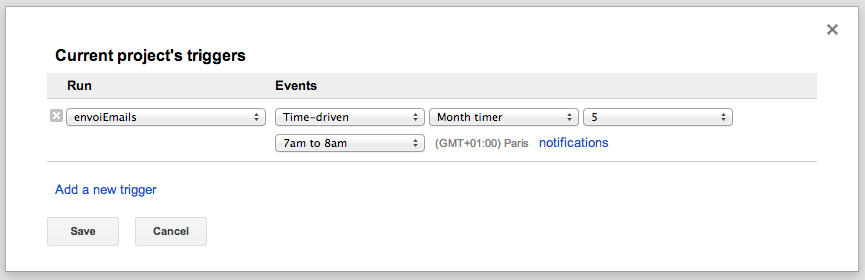
- Test the script by clicking on the run button

- You’re done! Enjoy!
Video Tutorial and Demo
Sorry for my accent and my not so proper English
I would love to hear from you, feel free to ping me on Twitter (@francoisgoube) and to leave a comment.
- Lost Link alerts through Google Docs - February 7, 2013
- Track your competitor’s link building efforts with Majestic and Google Docs! - November 30, 2012








I have run through this and appear to be stuck with a “Running function envoiEmails…” after hitting Run. Is this normal? If there are a lot of links will it take a long time to run?
March 4, 2013 at 9:51 pm