
Whilst I was setting up the new Backlink Analyzer Extension in the Chrome store last week I noticed that you can easily add Majestic SEO as a search engine in Google Chrome and search directly from the browser. What a time saver! In fact – you could do this in at least two ways – one to search Majestic by Keyword and one to search a URL by backlinks. It takes 30 seconds so install it. Now you will be able to see our data instantly in many ways.
To set Majestic SEO up as a keyword checking search engine in Chrome
In Google Chrome’s menu, select Chrome > Preferences
Under Search Engines, select “Manage Search Engines…”
You should see a screen like this:
In the “other search engines” dialogue box, enter “majesticseo.com” in the first box. In the second box you can give yourself an easy shortcut, like “maj”. You will use this to easily use Majestic from your browser. Because I am going to show you two ways to use Majestic as a search engine, this first one is for searching by keyword – so my shortener is “majkw”.
In the third box,cut and paste this:
https://www.majesticseo.com/reports/keyword-checker?keywords=%s&IndexDataSource=F&kwt=phrase
(If you want to default to the Historic Index and get larger numbers instead change IndexDataSource=F to IndexDataSource=H
Click OK.
If you are really brave, you can try setting this up as your default engine… but let’s assume not for now.
To set Majestic up as a Backlink Checking Search Engine in Chrome
Similar steps, but in the other search engines box:
Put majesticseo.com in column 1 (Or if you want, you can be more specific, Like “Majestic URL Checker” to differentiate from the Keyword Checker.
Put something easy to remember and type like majurl in the middle column
Cut and paste this into column 3:
https://www.majesticseo.com/reports/site-explorer/summary/%s?IndexDataSource=F
Click OK to save.
Now use your new Search Engines in Chrome
All you need to do is type your shortcut (mine was “majkw”) then a space into the Chrome toolbar (where you normally type a web address) and Chrome automatically realizes that whatever you type in next should be searched on Majestic’s keyword checker tool. Similarly, in my example, typing majurl then a space defaults to looking up a domain or a url.
So “majkw interesting times” (without the quotes) ends up with this if you have a paid Majestic account:
Other Search Strings and short cuts you can use:
To use the Backlink History tool, try this string:
https://www.majesticseo.com/reports/compare-domain-backlink-history?IndexDataSource=H&d0=%s
To see a world map of referring domains use this string:
https://www.majesticseo.com/reports/site-explorer/map?folder=&q=%s&oq=example.com&IndexDataSource=F
To see what other websites are on the same IP address as any URL, try this string:
Got other favourite Majestic tools? Here’s the generic way to set up Chrome:
Basically carry out a search on almost any section or tool from Majestic SEO and change the keyword or URL you searched for to “%s” (percent then the letter s) in the resulting string that is returned by Majestic SEO. Putting this in as your search engine requirements in column three will mean that Chrome knows where to insert your search criteria when you use the search engine.
If you haven’t already, you should also install Majestic’s Backlink Analyzer Extension, now available free from the Chrome store.
- How Important will Backlinks be in 2023? - February 20, 2023
- What is in a Link? - October 25, 2022
- An Interview with… Ash Nallawalla - August 23, 2022







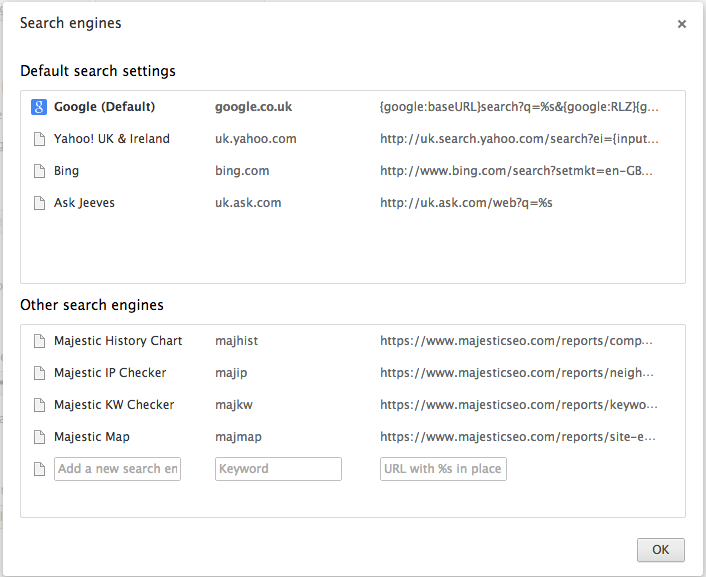
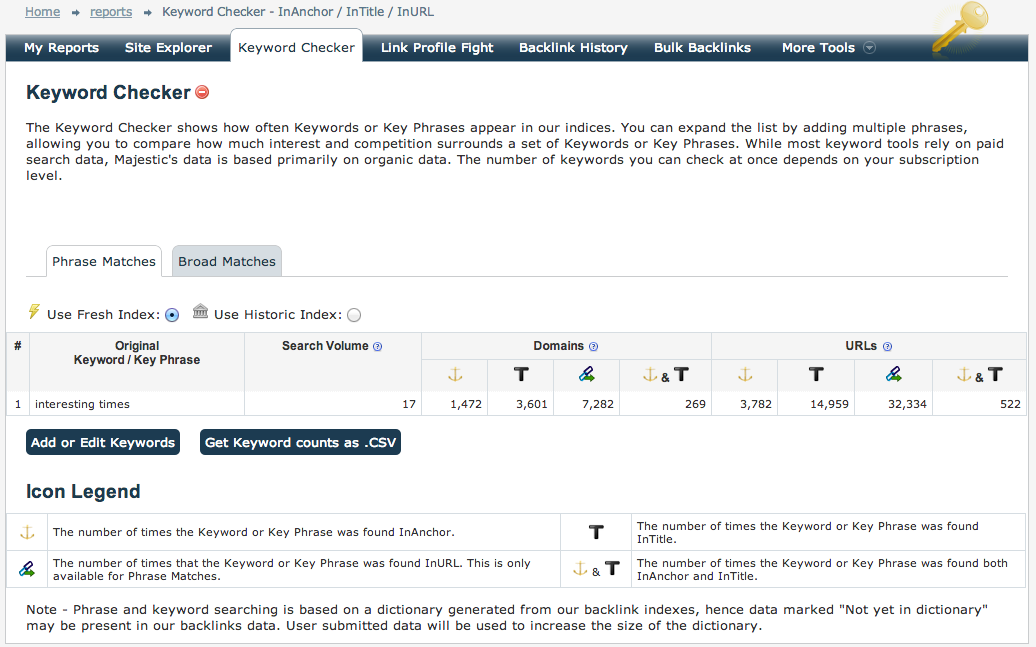
Now you just would need fulltext index to do a real search engine. As Majestic allready has good ranking algos this should be possible. Would even pay to get an ad free engine wich serves my privacy and does not censor things (As google is doing more and more).
December 19, 2012 at 8:14 pmUnfortunately, there’s quite a lot more to it than that. I can’t see us challenging Google for world domination any time soon – but I love the enthusiasm 🙂
December 20, 2012 at 11:36 am