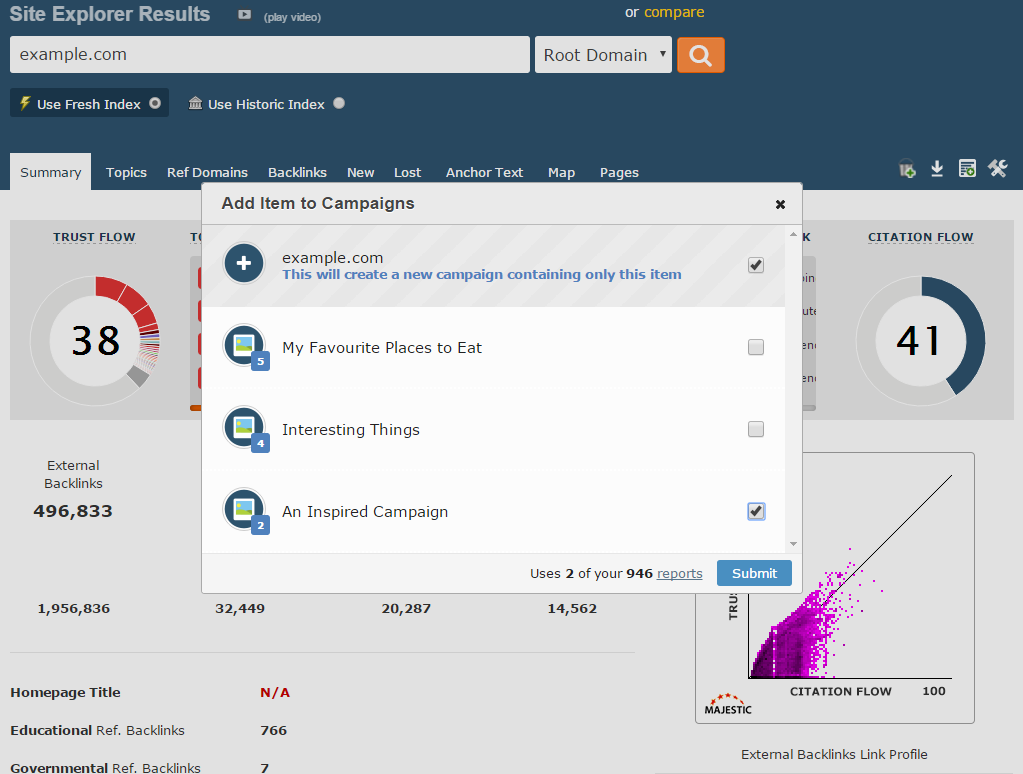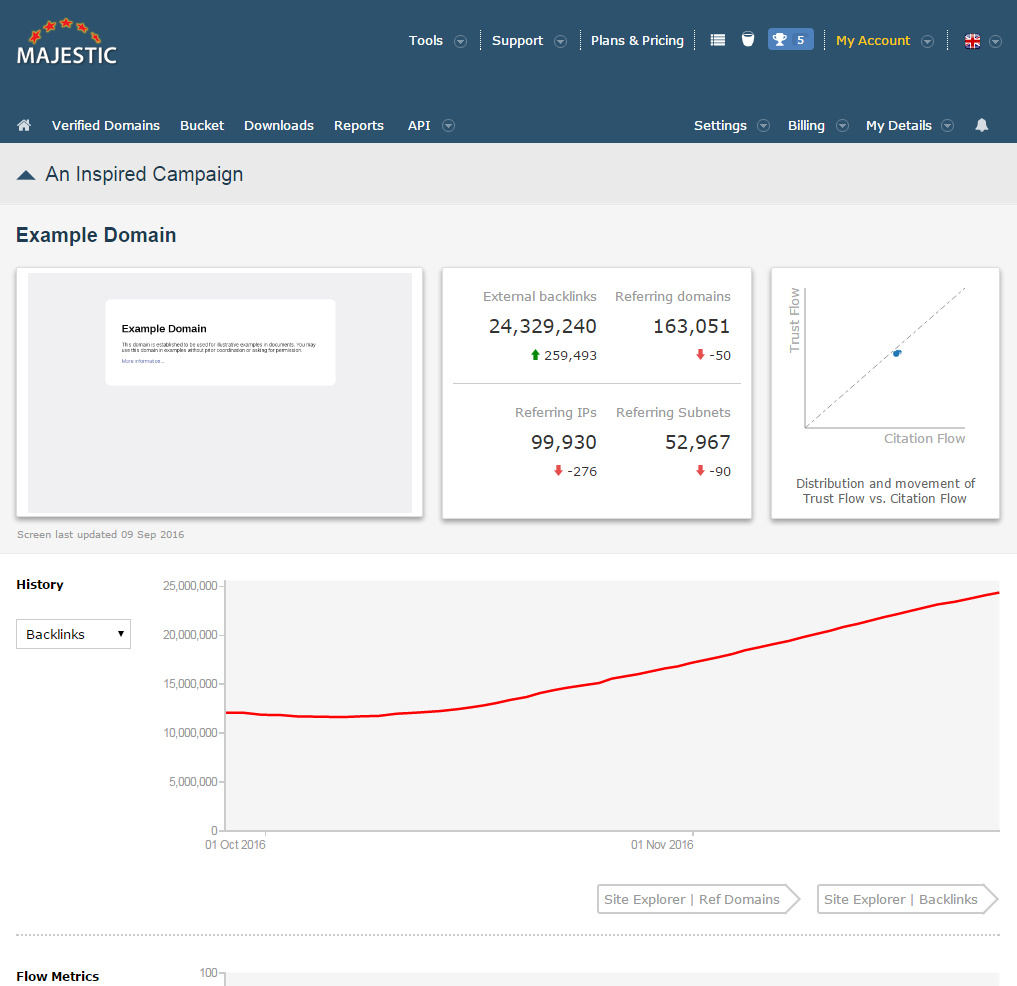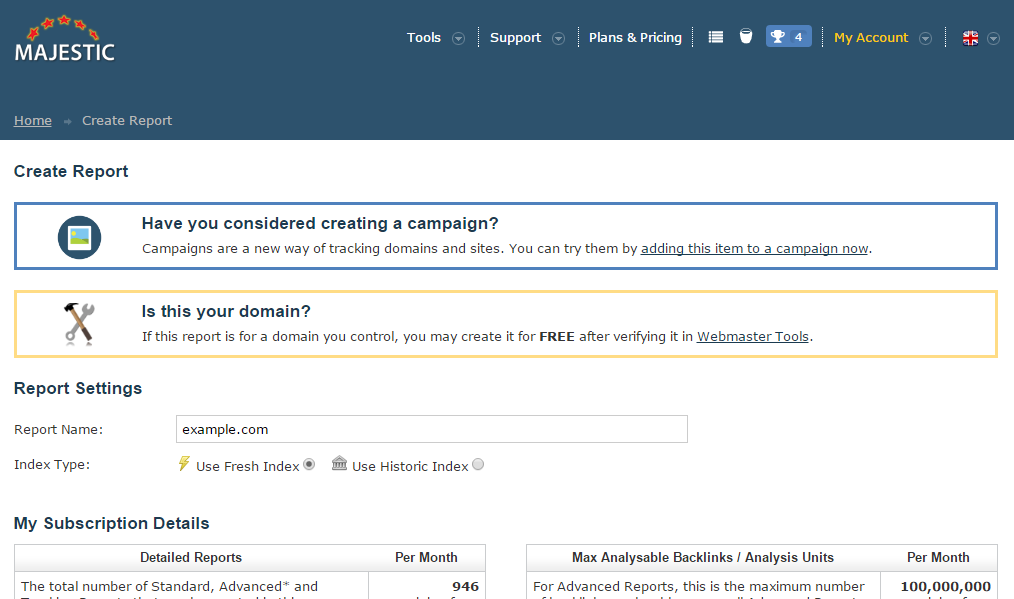Now it is easier to track a domain or page over time.
Since its release a few months ago, we have been striving to improve our new backlink tracking tool: campaigns. For those unaware, campaigns help you to track many of the metrics available through the Majestic Site Explorer including our flow metrics. Ken McGaffin wrote a great post about campaigns and campaign sharing earlier this month if you would like to learn more.
We want the experience of using campaigns to be as smooth and empowering as possible so we have been looking into ways of better integrating them into the rest of the site. As such, we are trialling a new feature.
One of the first places you may encounter this new feature is in the site explorer. Upon clicking the “Track” button, you will be presented with a new dialogue box. This view facilitates the swift addition of domains and urls to campaigns for easy tracking. If there exists no appropriate campaign, a new one can be created containing only the item in question.
Once you’re done, you can see your new tracking data immediately. The data takes the form of a campaign item which provides a more refined view than the existing report functionality that was previously bound to the “Track” button.
We have also made the dialogue box accessible on the “Create Report” screen. You can add any Domain/URL to a campaign from the very same page that you would usually create a report for it by clicking the link in the banner at the top.
We hope that the inclusion of this dialogue will help to enhance your workflow. It is a small, incremental change that is nonetheless part of our ongoing effort to improve our service. Being a small change that we are still gauging the potential of, we would really appreciate any thoughts and feedback.
- What can backlinks tell us about the authenticity of social media handles? - December 12, 2022
- A Small Addition to Enrich Backlink Tracking - January 17, 2017