Majestic Site Explorer doesn’t show you EVERY back link we know about – but we do have a report that does. This post shows how to download every backlink we know about… and even more that we didn’t.
The Download All Backlinks Report.
When you initially type in a URL into Majestic, we start in Majestic Site Explorer, to show you the top data from a small subset of the whole index we have. If you are on a silver subscription, this limits the results to the top 2,500 for example. This is a load – but not all of them. If you are analysing Penguin problems or exporting our data into third party analysers, you should make sure you take the right data!
Step 1: Get an Advanced Report
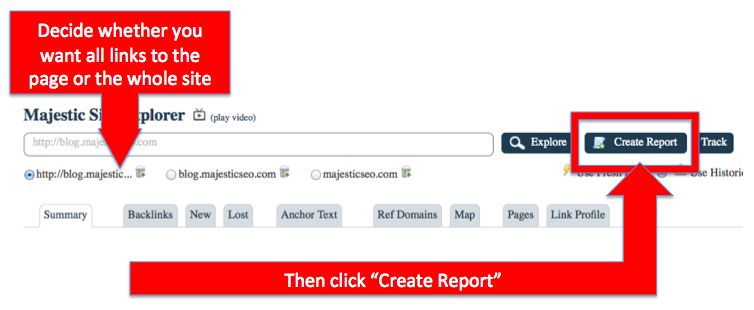
The report you need should be “advanced”. If you get a “Standard” report, the list of links increases from 7,500 in a silver account to 20,000 in a platinum account, but only ADVANCED reports get all the links in a data set.
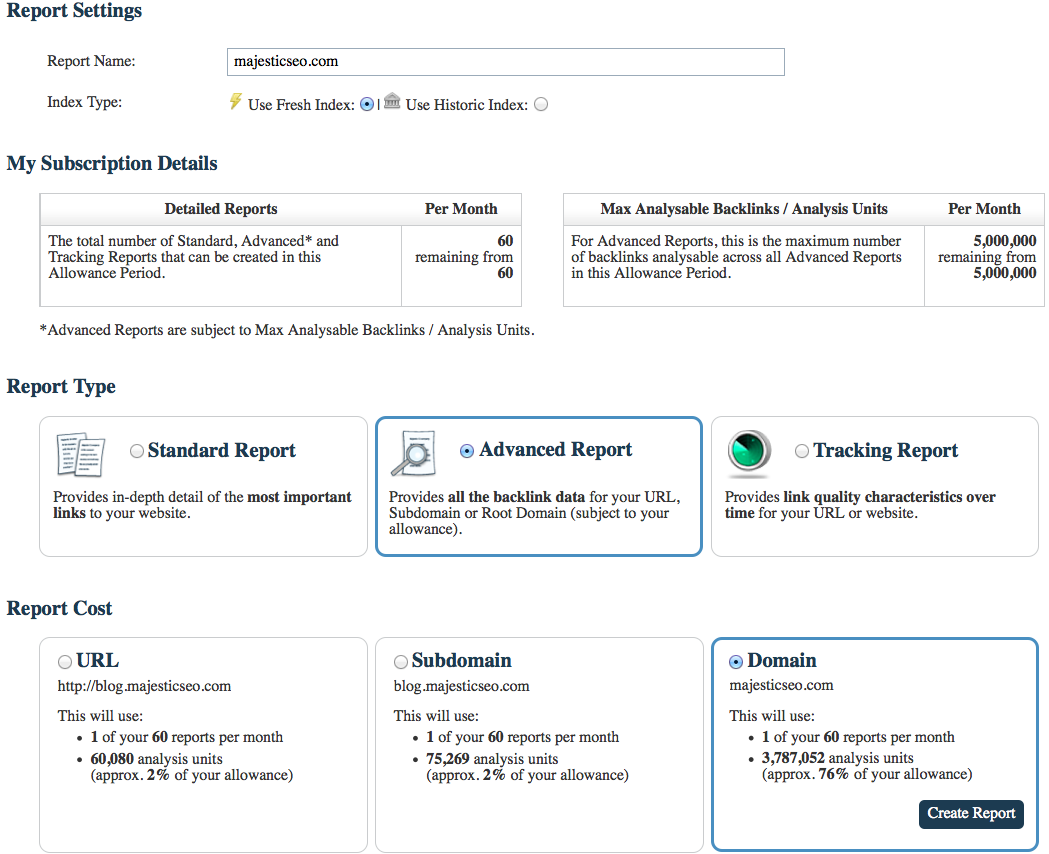
Be wary here – this screen doesn’t recall whether you requested the URL / Subdomain or Root Domain in the home screen, so check your settings on this screen before clicking “Create Report”.
Exporting the full list of backlinks
Once you create the report, pulling all this data this not always instant. You may be asking for a HUGE amount of data and as such, we occasionally have to queue the running of this report.
Most of the time the report only takes a few seconds to run, but if you really want all the back links of some of the biggest sites in the world… or if someone in the queue above you has made such a request, then the report will take longer to generate. When it is ready, you will see the report in your “My Reports” screen. The report will have the status “analysed” next to it. Check as well that you do not have the refresh icon next to the report:
If you see this icon, it means we have updated the index since you last analysed the site. Clicking the refresh icon will rerun the report. Click on the report itself and you will see the “downloads” tab. From here you can click “download links”:
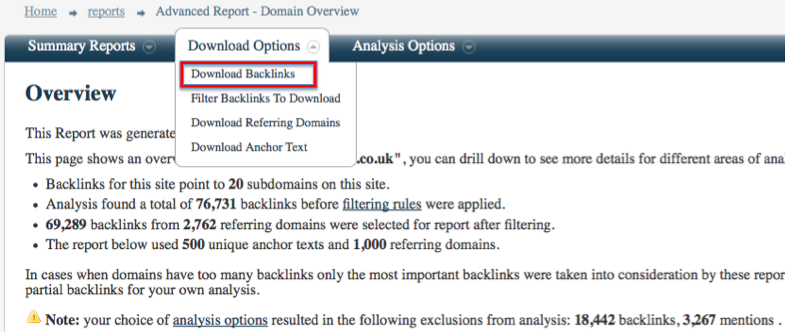
This takes you through generating all the links to the site from this report.
Three Ways to Increase this list:
1: Remove of reduce the default filters!
By default we assume that you do not want ALL the data in the list. In the screenshot above, you can click on the word “filters” and choose whether you really want to see the links we have assumed you did not want in the report.
2: Bulk Upload links from Other Sources
If you have link data from other sources – like an export from Google Webmaster Tools or any other report, you can upload these to our crawler using the Bulk URL Submitter. This will not be instant, but over the next few days our crawler will take into account your data and prioritize its crawl decisions accordingly, As our index is constantly updating, you should find that we check the URLs over the next few days. If there are still active links to your site at this time, our index will be updated accordingly.
3: Upload the HISTORIC report into the URL Submitter
This is a neat way to merge the historic index and the fresh index for the site, bringing all the data of live links into one report (the FRESH) index. If you get the data from the Historic report and export it into a file, you can them upload this file to the URL submitter and this will have the effect of requesting that our crawler rechecks all the URLs in the historic data. Since this recheck happens over the coming days, the Fresh index is likely to increase its data on your site. You can then re-analyse the fresh index and download a new list. Unfortunately – this will only work for smaller sites, because the limit of URL submission is 100,000 links.
However, you can limit the size of the file to the ones most susceptible to Google Penguin by selecting only those below a given Trust Flow threshold. (Start with a Trust Flow below 20 and go from there.)
- How Important will Backlinks be in 2023? - February 20, 2023
- What is in a Link? - October 25, 2022
- An Interview with… Ash Nallawalla - August 23, 2022








Wow, that is a huge improvement and it will be really helpful for these “smaller sites” as you have called them.
June 30, 2013 at 8:11 pmWell…. this does not work for me. I have tried every report combination. All I get is a one line summary report.
July 2, 2013 at 8:07 pmPlease set up a support ticket with a screenshot of where you are clicking the download link and the service team will help you out.
July 3, 2013 at 8:20 ami would like to see the comparision between standard and advanced report.
July 4, 2013 at 10:02 amThat’s quite a good idea. Let me see if someone can write something up.
July 4, 2013 at 10:24 amThanks for the article I didn’t know about this feature. Have created a report and hope will get a response soon. Once again thanks much!
July 6, 2013 at 7:04 amYeah, I also had no idea about this feature. I will try it out as it sounds very promising in finding out about the links I could only guessed so far.
July 8, 2013 at 2:17 amBrilliant! I never knew – thanks for explaining how to download reports and make the most of all my back-linking efforts.
It can be discouraging to create backlinks which seem to remain unrecorded by search engines and data collectors. Now I will know where all the bodies are!
July 18, 2013 at 4:25 amStill trying to figure it out…whew!
July 21, 2013 at 6:11 am