Clique Hunter is a useful tool in order to help you with link building and can show the sites are linking to your competitors that aren’t linking to you, and giving you a potential list of websites that you can target for your link building. In this post I will show you how you can use the Clique Hunter tool and manipulate the data in order to get this list.
1. To get started you can access Clique Hunter from the home page
Or by selecting tools drop down menu and then clicking clique hunter.
2. Enter websites you wish to compare into Clique Hunter.
You can enter up to 10 root domains (you need a minimum of 2 domains). Enter each domain on a separate line as in the example below. This Example uses 5 clothing retailers, with the aim of improving the backlinks of www.republic.co.uk which is one of UKs top fashion retailers. After entering all the websites to be compareed, click ‘hunt’ to see the results. A good way to select your list of domains is to type your keyword into a search engine and select up to 10 domains that rank highly in the results.
Note: Where a site uses multiple top level domains (TLDs), you will need to consider whether to use .com or the individual country top level domain. (e.g. co.uk) One way of determining this is by typing into Google top clothing retailers and using the links that come up, or you may already know your competitors. But it is important to realise which is more influential and perhaps have a little play around to see the difference in results. In this example, data from the fresh index is used.
The Fresh Index contains data from webpages visited recently – currently the last 90 days. These links tend to have a higher probability of being live than links found in the historic index. The Majestic SEO Historic Index is the largest index of backlinks on the web. The “Historic Index” started on 06 Jun 2006 and contains information on Trillions of Linking Relationships.
3. After clicking ‘hunt’, Clique Hunter will present the results in a table, showing the most influential backlinking domains for these clothing retailers.
These results show the domain relationships of the different domains that link to the sites entered. From looking at the results it shows the sites BlogSpot.com, WordPress as well as Polyvore.com have a large amount of backlinks to these sites. But despite having a large amount of backlinks from these domains they do not have as high Alexa Rank as YouTube which has many less links. Therefore this data can be interpreted in a number of different ways, depending on the use for the data. This Example used the default setting of ordering the data by the number of matches and then by Alexa rank. However there are a number of different ways you can order the data:
| Matches | Sorts the results by the total number of Queried Domains Linking from this Domain. |
| Alexa Rank | A popularity score produced by Alexa, the Web Information Company. The lower the number, the more popular the site. Majestic SEO only lists AlexaRanks of the top 1 million Alexa rated sites. |
| Ref Domain | Shows the number of referring root domains linking to a root domain |
| Ext backlinks | Sorts the results by the number of external backlinks linking to a root domain |
| Indexed URL | Sorts results by the Number of URLs from root domain added to our index, includes both crawled and uncrawled URLs |
| Crawled URLs | Sorts results by the Number of URLs from root domain that were crawled by our crawlers. |
| First Crawled | Sorts results by the date when this root domain was first crawled: this can be treated as ‘domain age’ with earliest date being Jun 2006 – any domain close to this date may have existed before. |
| Last Successful crawl | Shows the date when we last successfully crawled any URL on this root domain. |
| IP | Sorts the results by the IP of the domain |
| Subnet | Subnet is the C-class subnet of the IP address of the domain. In SEO terms, a “Class C subnet” refers to a class-c sized networks, where the last octet (number separated by dots) of the IPV4 address is ignored. So if there are three machines, one with IP 1.2.3.4, one with IP 1.2.3.5, and one with IP 1.2.4.1, an SEO expert may say that the machines are hosted on two Class-C subnets. |
| Country code | Sorts results by Country code of the domain where it is hosted based on geo-location of its IP address. |
| Matched Links | Sorts results based on the number of matching links. |
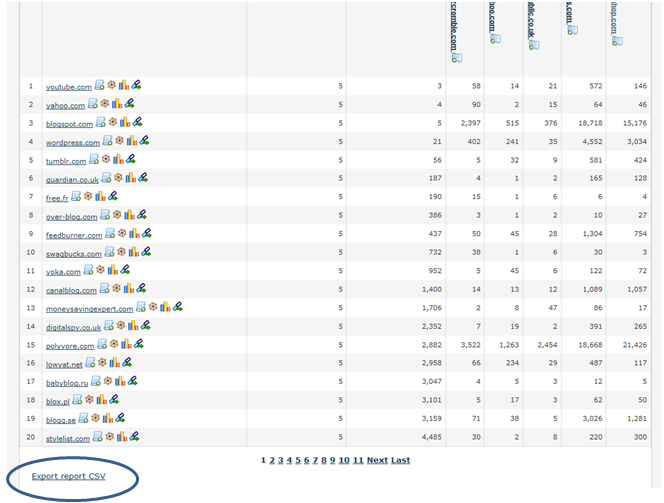
To view this data in more detail, click ‘export report CSV’ at the bottom of the page, which will open the file so that you can download it.
Turning this data into an actionable insight
What this data above does not show is the individual backlinks themselves. As a marketer of Republic.co.uk what are the videos on YouTube that link to Abercrombie.com? What blogs are linking to ASOS that are not linking to Republic? BlogSpot and WordPress have loads of blogs. Next we will be investigating the individual links where these backlinks come from.
4. Create a new report for each site that you have searched for. This example uses advanced reports to do this, however you can create standard reports but it will not show as many or as detailed results. Right click open new tab on the picture in order to create a report.
An Advanced Report provides access to all of the data available on a given URL, subdomain, or Domain. Advanced Reports give onscreen access to information about the most important (by AC Rank) backlinks, with the full dataset available to download. Advanced reports are free for registered owners of sites who are able to upload a small verification file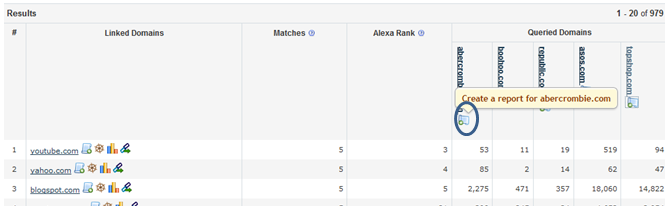
Select domain level report and then create report. Again in this example I am using the fresh index data.
5. After you have created the report you will be taken to the ‘my reports’ page where it will show you all of the reports that you have created.
Note: At this point it may be helpful to create a folder to put these reports in. This is done by selecting folder options and then create folder. Once the folder has been created select all of the reports that you want to move into the new folder as well as the folder itself and select report options, move to selected folder.
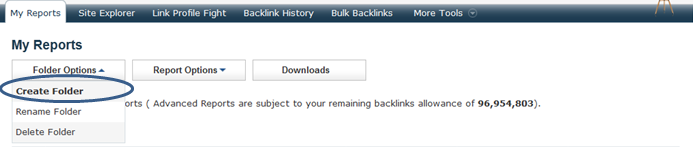
6. Next in order to look specifically at the backlinks from one domain we need to change the filtering option on each report. Click on a report to select it, and then click on analysis options near the top of the page.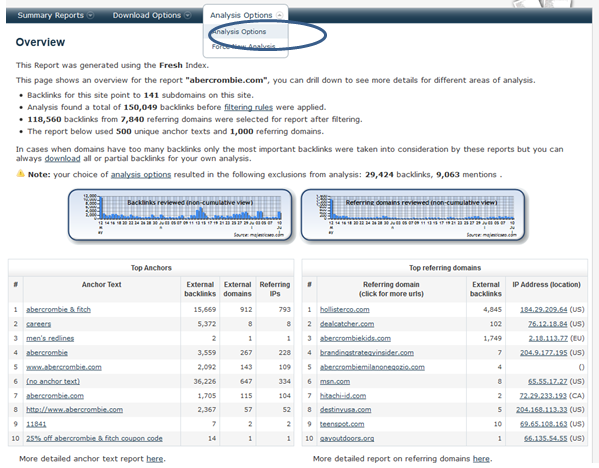
In the box which says ‘include, if domain matches’ enter the domain that you wish to see results from, in this case youtube.com
7. There are also options allowing you to select which type of links to be included or not included. In this example all of the links whether they are no follow or deleted are included.
8. Then select ‘Update & Force Analysis’ at the bottom of the page.
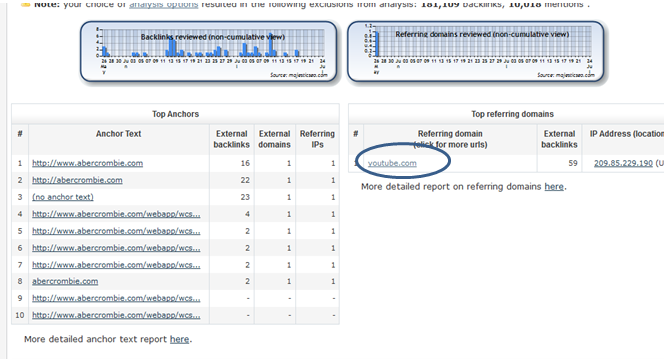
9. Then select the report again from the ‘My Reports’ page to open up the report again.
This page shows a list of the most common anchor text, but it does not show the individual links from YouTube to Abercrombie. To do this click the domain that is being looked at in this case youtube.com
Our Achievement
10. Our report now shows the individual links from YouTube to Abercrombie, the Anchor text that was used each time, the page on Abercrombie that was linked to, as well as the ACRank of the page, source flag if any and the date that the link was found. This information can be used to individually look at each video to see the type of online marketing that Abercrombie is participating in that republic isn’t. This can also be done with blogs to find the individual blog sites linking to these websites.
On this page you are also able to download this data and view it in Excel by clicking ‘Export Report CSV’ at the bottom of the page.
By using this technique, it enables you to build up a list of potential links, such as individual blog sites that you can then concentrate on getting a backlink to your site.
What would be REALLY cool…
I’ll let you into a secret. What would be extremely useful is the ability to see all the sites in Clique Hunter that link to your competitors but NOT to you. This CAN be done with some complex Excel sorting, but wouldn’t it be great if you had a small program that would do this for you? Well if you are into APIs then consider going to the API training session at BrightonSEO on the 13th September, where our head of development will show you how. Or wait for me to put together our next Actionable Insight series post and I’ll try to help you do this.
We have also recorded a recent webinar on using Clique Hunter.
- Actionable SEO – Top Pages and Link Profile - January 22, 2013
- Actionable SEO: Using Referring Domains Information - January 9, 2013
- Actionable SEO – The Fresh and Historic Indexes - December 29, 2012








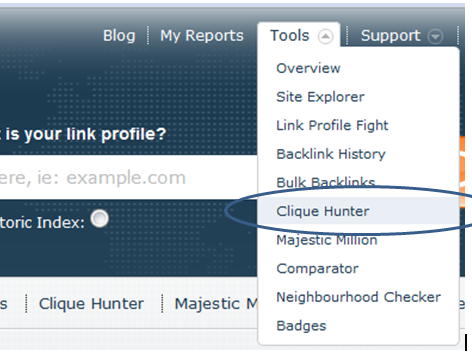
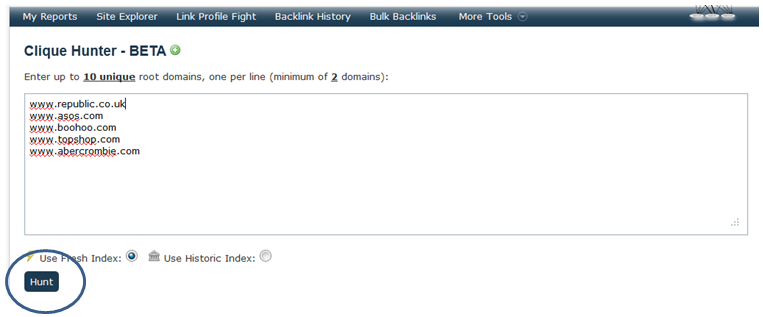
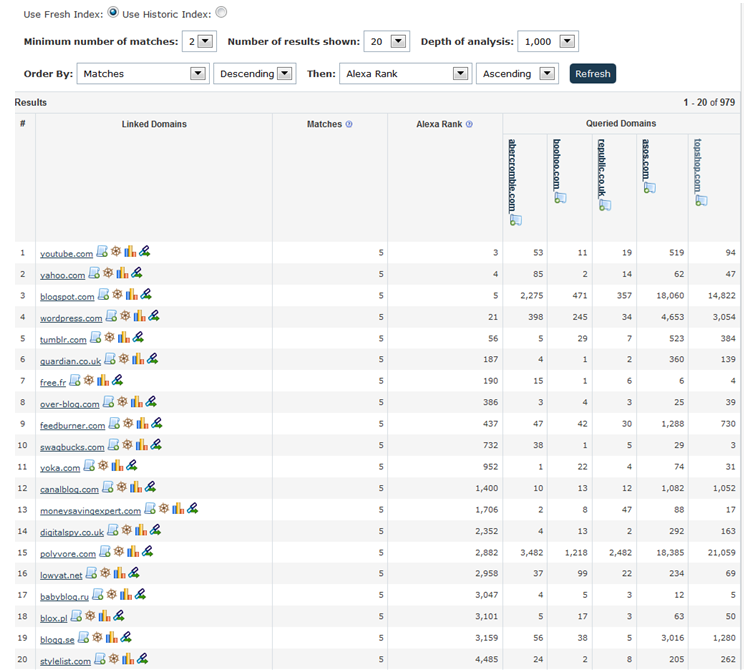
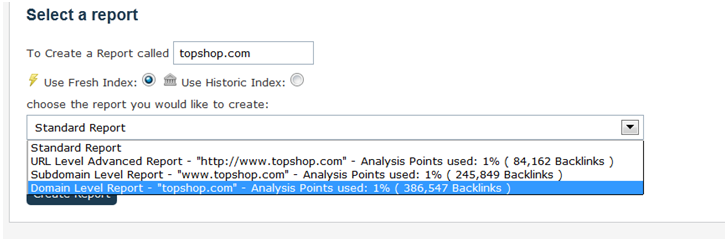
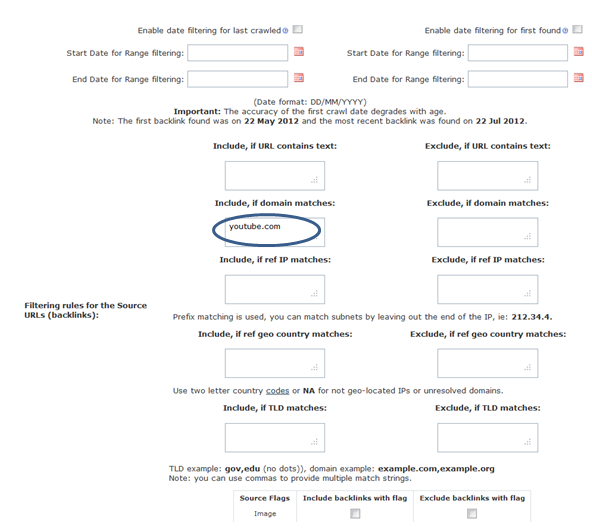
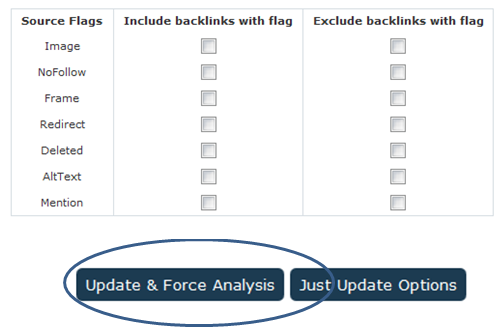
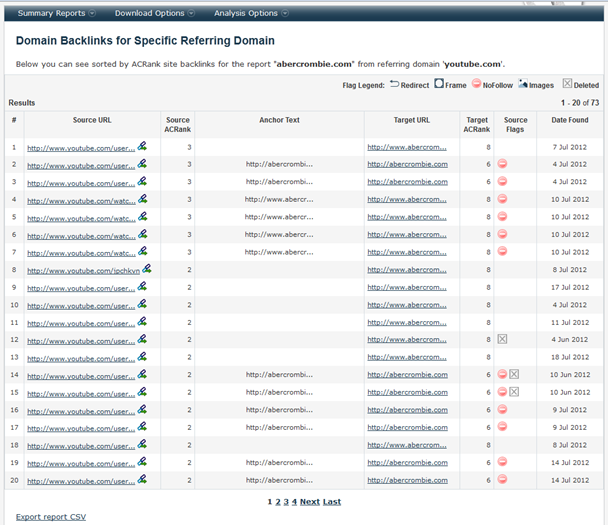
Looks like an interesting tool. Will check this out for sure
August 30, 2012 at 10:09 amLike the analysis feature for backlinks. Been looking for something like this for some link research I’m doing.
August 31, 2012 at 12:37 amThanks Chloe for putting this blog post together, unfortunately I missed the session on the Clique Hunter as it was run around midnight Australian time.
Was the session recorded by any chance?
August 31, 2012 at 6:43 amIt was – although I had some sound problems. The recording should fix those issues though, and I shoudl be able to give you a link on this thread some time today.
August 31, 2012 at 12:14 pmFantastic tool……….I will use it soon
September 1, 2012 at 1:12 pmThere is now a webinar recprding on Clique Hunter at http://youtu.be/J_Qh6Y1oiw4
September 1, 2012 at 3:43 pm> Thanks for sharing the link Dixon!
September 4, 2012 at 6:27 amAwesome tool. I’ll be testing. Thanks for the information and video youtube.
September 2, 2012 at 12:34 pmSounds like a very useful tool but does it give any indication of good and bad links?
September 3, 2012 at 4:39 pmThanks
Our Flow Metrics work on root domain level as well as URL and subdomain, so it’s possible to see how good referring domain is in terms of Citation/Trust. More on this here: http://blog.majesticseo.com/development/flow-metrics/
September 3, 2012 at 7:07 pmI had been waiting for this kind of tool and once again you guys over at majesticseo have fulfilled my wish.
September 7, 2012 at 1:46 pmHaving just joined majestic I am well impressed with majesticseo!
September 8, 2012 at 4:05 pmThis looks like another great tool and one of the questions that came to mind regarding the quality of the links, (citation and trust etc by Stewart above .7.) was answered clearly by Alex thanks… Mike
We are very impressed with Majestic SEO. It is quite complex but every day i learn a new feature or way of doings things which can reveal useful information about one of our sites.
Can you do a blog posts on managing anchor text ratios?
September 13, 2012 at 11:03 amHi..i have created a lot of backlinks for my website NIFTYBEAR But in Alexa Widget my ranking is getting better…But total Links in is showing as 2 from last so many months.please help me out..
October 25, 2012 at 10:30 pmHave a look here.
October 26, 2012 at 9:35 amThis paragraph is actually a good one it helps new web people, who are
December 29, 2012 at 9:30 amwishing for blogging.