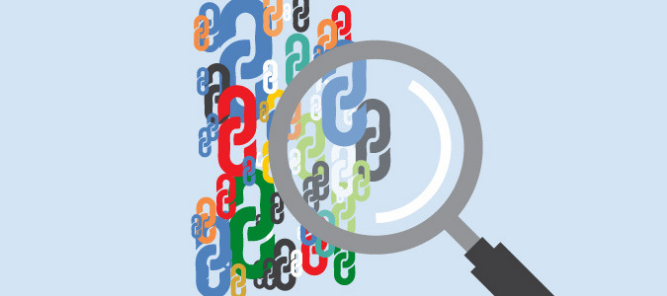
July 2024: This post was created in 2019, and updated in 2022 to be more consistent with emrging industry opinion. As Dixon suggests: “Most SEOs, however, no longer worry about these files unless they have a penalty highlighted in Google Search Console”.
The “Export as disavow” feature in Majestic described in this post has been scheduled for removal. Please read our post “Is disavow relevant in 2024?” for more details and an alternative means of creating a disavow file from the bucket.
Disavow Files are instruments invented by Google as an unintended by-product of the now-infamous Google Penguin algorithm. This algorithm hits out at sites that excessively develop bad backlinks and was designed by Google to slap down poor link building spam. Disavow files were needed because Penguin’s initial launch was so harsh that thousands of website owners and Webmasters started receiving millions of often automated emails from SEOs trying to clean up the mess of others in the SEO industry! I remember the cheer in the hall at Pubcon when Matt Cutts, then the head of search quality at Google, announced that they would provide a way for SEOs to upload a list of links that they now wanted to disassociate from their website. This became known as the “disavow file”. Now you can easily export bad backlinks in Disavow format, making it easier to upload them into Google. In this video and blog post, I’ll show you how to build a disavow file using Majestic.
(This page has been updated for 2022)
What are Disavow Files and how to use them
A disavow file, in one sense, is simply a text file that lists websites and webpages that a website owner does NOT want to be associated with. The file is designed to list third party sites and pages that have links to the website being “cleansed” of bad links. In another sense, disavow files are data for Google to correct past mistakes relating to unscrupulous link building. Once you have correctly formatted the text file, you can upload it when logged into Google Search Console here. The challenge for SEOs, though, is formatting the file and choosing which links to disavow. Seeing the Flow Metrics for websites makes creating a disavow file using Majestic much easier than cutting, copying and pasting by hand.
Step 1: Clear your Bucket list
We’ll be using the Majestic “Buckets” feature to create your disavow file. If you never used Buckets before, it’s easy. If you have used buckets before, though, you may want to check your bucket is empty. On the top right of your navigation (desktop/laptop version only), you will see a bucket icon. Click on this and you will what is in your bucket, if anything. press the word “select” to check all the items and then at the bottom of the list, click “remove selected items”. Now your bucket is empty, head back to the home page.
Step 2: Enter the website you want to create a Disavow file for
In the search box, enter any domain without a trailing slash, or HTTP or www – doing so will default Majestic to either a URL level analysis or Subdomain analysis. When you press the search icon, you can quickly check and change the focus:
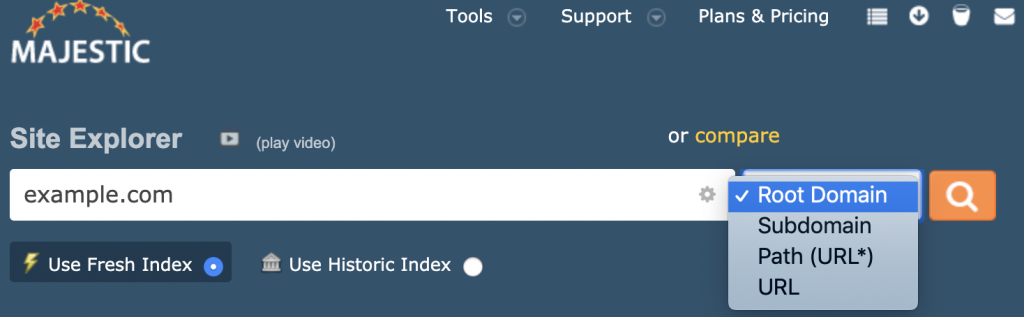
Step 3: Decide on Fresh or Historic data
If you have had a disavow problem for some time, but you are confident bad links have not been created in the last few months, use the Historic index, which covers 15+ years. If the problem is recent, use the Fresh Index. The Fresh index does contain old links, but Majestic’s crawl intelligence is less likely to re-crawl spammy links and ensure the freshness of the index. This means removing any page from the index that has not been seen for over 120 days, and therefore the links from that URL are also removed.
Step 4: Choose whether to disavow by URL or by Domain
Most people find it easiest and more reliable to disavow at the domain level. That is to say, if you have one toxic link from a website, then you may as well disavow the whole site. Others like to be more laser-like in their disavow methodology. If you want to disavow domains, click on the domains tab. If you want to disavow individual backlinks, use the backlinks tab. Luckily, you can mix and match in Majestic by adding both types to your Bucket.
Step 5: Sort the lists to highlight the most likely toxic links
Everyone has a different idea of toxic, and sites may be penalized for various reasons. Luckily, you can make use of Majestic’s whizzy new and simple link sorting tools to build out a list of candidate URLs or domains on the fly.
Step 6: Add candidate links to the Bucket
Head down the list and look at each site or URL. If you think it should be disavowed, hover over the gear icon to the right of the URL, and you will see that you can add the URL to your Bucket list without leaving the screen.
Pro Tip: Get an ariel view of links using the Link Graph
Another visual way to look at bad backlinks is through the Link Graph. Simply look for sites that you think might be part of a link network (also known as PBNs). Hover over the red dots to reveal the site and the “cog” symbol. The cog opens up allowing you to add the site to the bucket.
Step 7: Return to your Bucket list and export the disavow file
When finished, head back to the top of the screen and click on the Bucket (desktop view only) to return to your bucket list. If you do not have a chance to do it all in one sitting, don’t worry, the bucket list will still be there next time you log in and will stay until you clear it. At the bottom of the list are two export buttons. Use the “Export links to disavow” option.
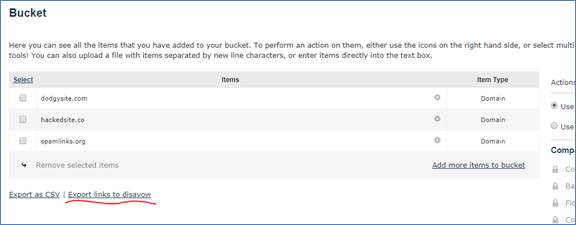
What are the Risks of uploading a disavow file?
After the Google Penguin update, many websites had algorithmic and manual penalties. However, in 2022 fewer people feel the need to use disavow files. The algorithm is less aggressive at penalizing websites for bad link profiles. Still, there are reasons to use a disavow file if you believe there has been active link spamming activity in the past. Some SEOs still swear by disavow files as a way to sculpt your link profile, and they may update disavow files regularly. Most SEOs, however, no longer worry about these files unless they have a penalty highlighted in Google Search Console. You can check this advice on Google by looking at the TWO things that have to have occurred for Google to recommend you use the disavow feature.
- How Important will Backlinks be in 2023? - February 20, 2023
- What is in a Link? - October 25, 2022
- An Interview with… Ash Nallawalla - August 23, 2022







I just read your article, i recently came across it on bing, interesting read, i’ll sure be coming back to this blog again.
April 20, 2019 at 9:01 pmAs Google search console has been changed to the new version, it becomes difficult to find disavow file on this. I have been using majestic tool for my site and with majestic it becomes so much easy to disavow certain websites. But the sites which I disavow has not been removed from Google Search Console yet, is there any else option.
May 17, 2019 at 7:04 amYou’ll have to ask Google about that, I am afraid.
May 23, 2019 at 8:48 amThis post has been updated now to add easy links to the Disavow upload area on Google seach console and also updated the content a little.
January 18, 2022 at 3:32 pm