We all work differently, and for serious users, every default setting will save you clicks. That’s why, we now have a new way to set Majestic Site Explorer Settings up so that it works YOUR way.
Ready for a tour of the new options? Let’s go…
Radio Buttons or Drop Down?
When we upgraded our UX, we moved from radio buttons to a drop down as the default way to set the “scope” (the scope is the choice between URL, Subdomain, Path or Root domain results). The logic was sound for most people, but one or two yearned for the radio button option. So we now offer both, and we have improved the radio button option so that it works more in tune with the “left to right” style of understanding a page.
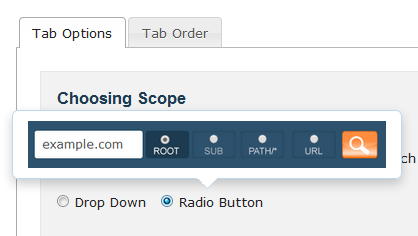
- Go to the Site Explorer Settings
- Under tab options hover over “Choosing scope” and select what’s appealing to you.
- Hit save at the bottom of the page.
What Else Can I Tailor?
Wow… tough crowd. Well we have actually pulled loads of the other defaults into the same settings screen. I put a more store into “Trust” than “Referring Domain” counts, for example, so when I see a list of linked domain, I want the most trusted at the top:

- Go to the Site Explorer Settings
- Change the default sort order under “Site Explorer Referring Domains tab options”
- Hit save at the bottom of the page.
Clean all Anchor Text
Sometimes there is just TOO MUCH information and just a LITTLE simplification is better. For example, do you want the anchor text “Majestic SEO” and the anchor text “Majestic-SEO” to be treated the same or differently? For me, I really can’t tell the difference, so I would generally rather these count the same, unless I choose to override this, otherwise I might miss a big key phrase because it appears split up into different subsets in the table.
- Go to the Site Explorer Settings
- Tick the “Clean anchor text” box
- Hit save at the bottom of the page.
OK – Just lay it all out in a list for me please…
Sure. Here’s a list of things you can change the default behavior for…
On Site Explorer
- Choosing Scope; (see above)
- Site Explorer Backlink tab options
- Site Explorer Anchor Text tab options
- Site Explorer Referring Domains tab options
- Site Explorer Map tab options; (choose the number of dots per map)
- Site Explorer Tab Order; (see below)
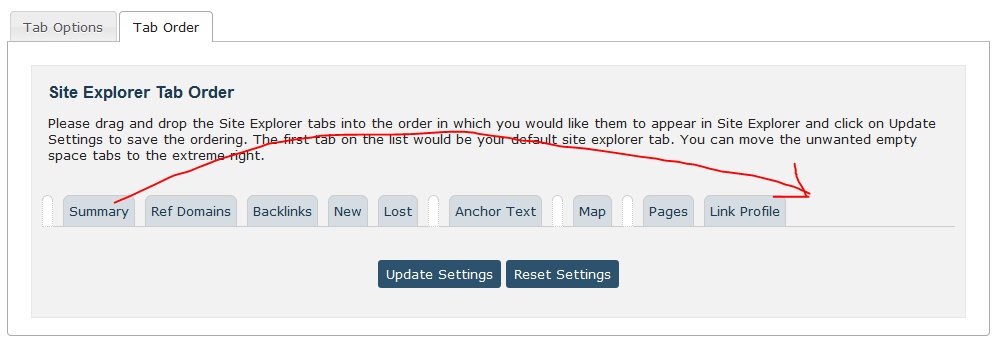
Default Link Click Behavior
- Go to the URL
- OR Open URL in Site Explorer
- OR Create a report for the URL
Advanced Report Default Settings
Careful with this one… You can create advanced reports with all manner of advanced filters. Changing the default report build behavior might give you ZERO links… or ONLY Deleted links… or JUST the ones you thing should be looked as as particularly good or bad. Changing the advanced reports individually is usually safer to avoid the next report being unexpectedly big or small. But if you have a lot of reports that require filtering as soon as you create them, you can set up default advanced filters. There’s just too many for this post… but it’s your Majestic. Set it up your way.
- How Important will Backlinks be in 2023? - February 20, 2023
- What is in a Link? - October 25, 2022
- An Interview with… Ash Nallawalla - August 23, 2022







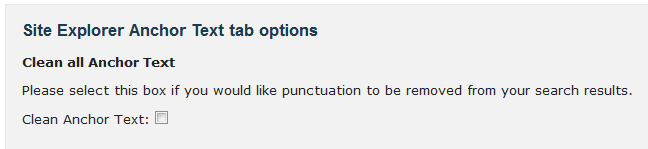
thanks your tools are helping me not only in evaluating my own website but also in exploring what my competitors are doing in getting their rank good. thanks a lot
March 12, 2014 at 9:25 pmI am happy about the fact that Majestic is always trying to better their tool. Ordering sites according to trust flow with the most highest being on top of the list is brilliant and though it may be insignificant for some other people, it is one of the most valuable updates as far as I am concerned and I am really happy about it.
March 17, 2014 at 3:14 pmWe are sorry, may place less precise. But, I think the time is right:
March 29, 2014 at 9:48 amI want to ask, what does “Crawl Result: HTTP 406 Not Acceptable” and how to overcome them
My website is manggale.com
Please us the support system for specific questions. You will also find your answer at http://blog.majesticseo.com/general/verifying-site-majesticseo-every-seo-audit
March 29, 2014 at 10:09 am