Legacy content: This post refers to a feature which has been enhanced since launch. Screenshots and other information may be out of date. For a more recent article on buckets, please visit the 2024 article on the bucket feature in Majestic.
Today we are introducing a major new feature. Link Buckets – turning Majestic SEO into a Link Management suite.
Bucket Lists let you collect and curate links that are of interest to you into their own list so that you can look start managing your own collection. For example you can:
- Look at a collection as a group export
- Curate links across several sites into one set
- Create reports from directly within the bucket list
- Apply Majestic tools directly to URLs in the bucket
- Generally manage independent sets of URLs any way you want.
Buckets now permeate the whole of the Majestic dashboard. Wherever you see this: ![]() (A Bucket Icon) beside a link that interests you, just click it to add it to your bucket list. You can go to your bucket lists at any time by looking at the top right hand corner of your screen, where you buckets are always available – almost like a shopping cart for links:
(A Bucket Icon) beside a link that interests you, just click it to add it to your bucket list. You can go to your bucket lists at any time by looking at the top right hand corner of your screen, where you buckets are always available – almost like a shopping cart for links:
How to Use Bucket Lists
There are many ways to use bucket lists, but let’s just go through an obvious scenario. You use Site Explorer to see the most interesting links from a competitor. You might see a screen like the one below. You spot that a URL/link looks interesting, so just click on the bucket icon and – without leaving the page, the text “added to bucket” reassures you that it has been noted:
This allows you to scan down hundreds or thousands of links and quickly note the ones you are interested in. Then – when you want to look at them, just look at the bucket screen:
From the bucket screen we have made it incredibly easy to select links within the bucket list and apply them directly to our most commonly used tools, saving you masses of time and sending you straight to the insights that you need.
Compare all your bucket list in the Bulk Back-links checker:
Simply click “select” to choose all of the URLs in your bucket, or select any subset you like, then click the “Bulk Back-link Checker” to analyse all of these links independently and from there export an analyzed file if you so wish.
See the domains over time in the back-link history tool
Select up to five URLs and click the back-link history tool to compare these domains over time (Note – this tool does not work at the URL level at this time. URLs will default to their root domain in the charts).
Create BULK reports!
For the first time, you can create reports (Standard, Advanced and Tracking reports) in bulk, simply by selecting the URLs in your bucket and pressing the appropriate report type. We have set this to let you create up to 100 reports at once if your subscription can handle that much analysis. Reports are more permanent records than Site Explorer investigations. They take a deeper snapshot of the back-links and save them for you to interrogate and filter at your leisure. What’s more, you can put the reports straight into a folder of your choice in your dashboard:
Compare sites and link fights
If you want to compare sites side by side, these icons make it easy to see snapshots or show two sites with their link profiles overlaid.
Oh – and of course export to a file
Last but not least, if you want to import the list into another system or pass it over to someone else to take a closer look, you can use the export button below the list to easily do this.
Uploading files straight to your Bucket List
As well as exporting your bucket list, we have also made it easy to upload a list of URLs directly into the bucket list, using the upload file feature that we introduced a few weeks ago to make it easier for you to import URLs from places like Google Webmaster Tools.
Other uses for Bucket Lists
Often, we see URLs which are not of interest for link building, but certainly may be of interest for other reasons. Penguin analysis is clearly a good use of Buckets, but if you see a link that looks like an advert or maybe is an unexpected connection between two businesses, there may be much more to glean than the simple link relationship. I hope very much that you will try out buckets and give us your feedback using the new feedback button wherever you see how we might make this new functionality more accessible.
- How Important will Backlinks be in 2023? - February 20, 2023
- What is in a Link? - October 25, 2022
- An Interview with… Ash Nallawalla - August 23, 2022











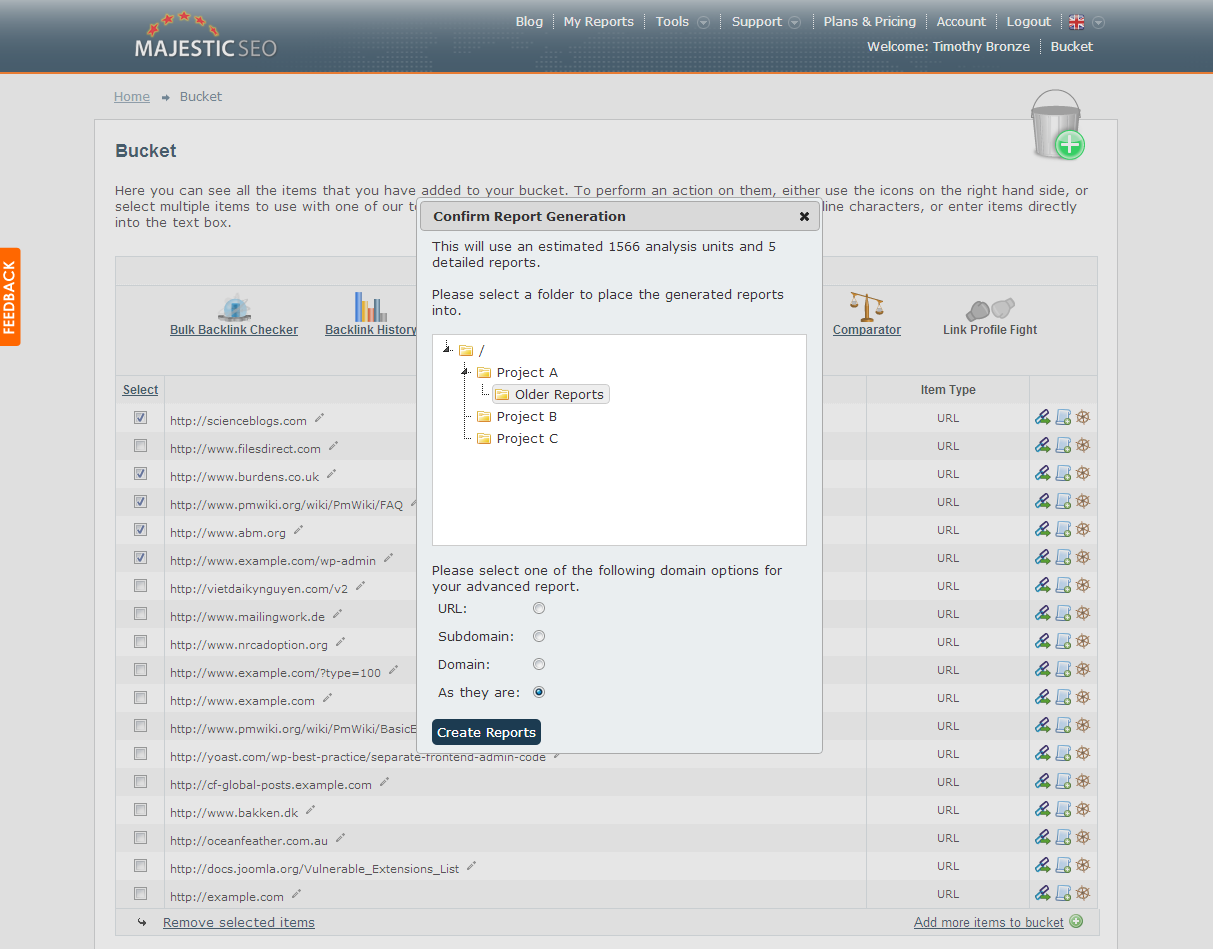
This is really sweet – I am going to be using this feature for sure, and will help me examine the links a much more productive way. Thanks!
November 26, 2012 at 8:49 pmA useful post here Dixon, i’ve been debating Majestic SEO for a while, I may have to just bite the bullet and make the purchase. It looks like a cracking tool.
November 28, 2012 at 10:27 amYou know you want to get the credit card out, Ben 🙂
The free stuff is great, but given how much we are able to give away for free, just think how fanatical our paying customers must be about the paid stuff to be able to let us crawl at this scale and produce what we do. This new feature seems to be getting a really good take up from existing users, which is really nice as it just “fits nicely”. It seems we actually got a UX implementation right. It feels like it has always been there.
November 28, 2012 at 10:33 amIt’s Brilliant, I’m all signed up 🙂
November 28, 2012 at 1:11 pmmajestic, you have once again found a way to make life easier for us. these buckets are a great addon! A great way to use these buckets can be to make link acquisition buckets of say blog comments or directory link sources, exporting and handing them over to your staff to work on them.
November 29, 2012 at 9:47 pmWell again great tool in excellent system that make our lives easier.
December 18, 2012 at 5:17 pmThank you