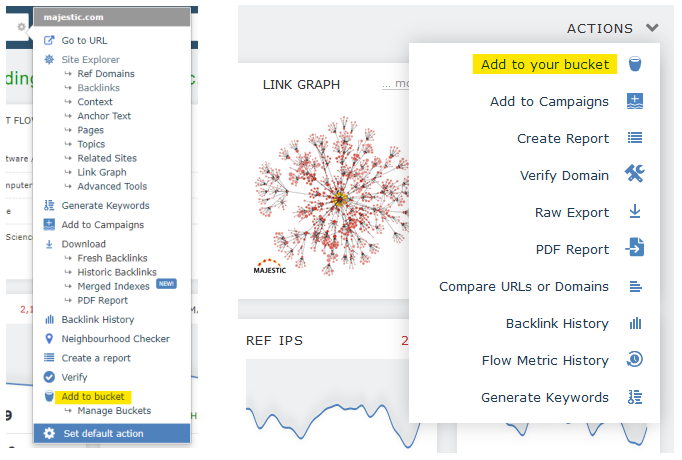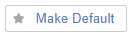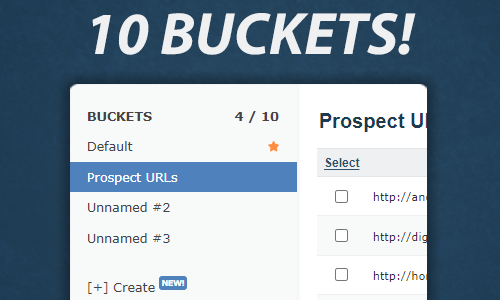
To help you store and manage more lists of interesting domains and URLs, we’ve increased the number of available buckets. PRO users and higher can now add up to 10 different buckets to their account.
What is the bucket tool?
To recap, the Bucket is a list of domains and URLs of interest. You can use the items in your bucket in different ways, including:
- Submit the URLs for recrawl
- Get stats (like Ref Domain count and Trust Flow) by sending to Bulk Backlink Checker
- Bulk download the backlinks to multiple items in your bucket
- Send groups of items from a list to most Majestic web tools
You can add items to your bucket in a number of ways: from within Majestic, copy and pasted from a different app, or uploaded via CSV.
The bucket stores your domains and URLs on your account. Your items are not deleted when you log out. The data moves with you as you move from office desktop to portable laptop.
How will this update affect me?
All of the features associated with the bucket are maintained in this update. In addition to the existing benefits, PRO users and higher now have a way to separate lists of interest. You can now have different lists for different clients or projects.
This release enhances the bucket tool, with the most visual element being the addition of a new menu on the left of the bucket page.
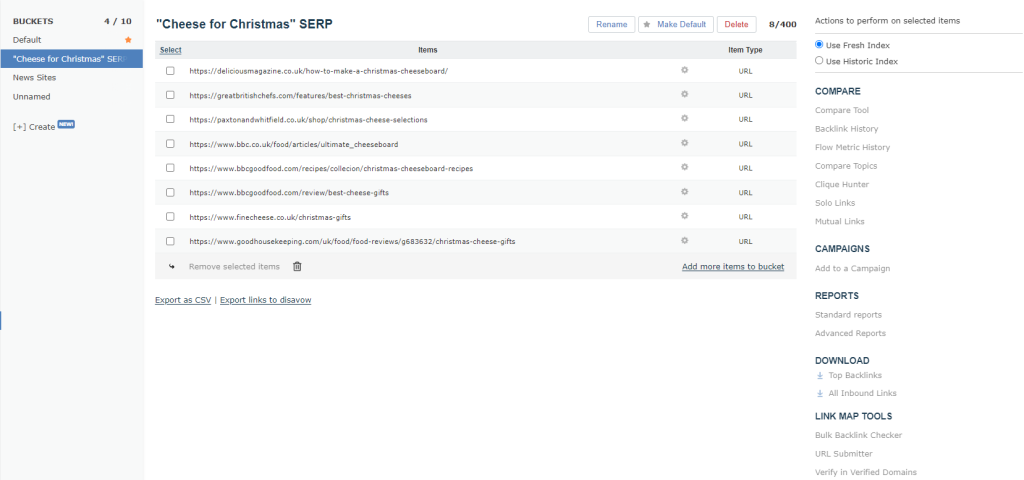
To add a new bucket, click the create button in the sub left nav. PRO users and higher can add up to 10 buckets. To help manage your collection of buckets, you can give each one a useful name.
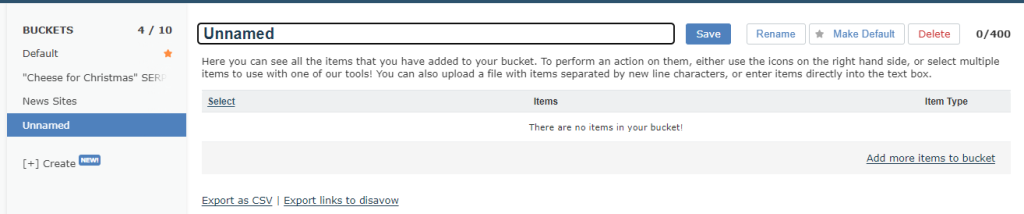
To rename a bucket, click on its name at the top of the bucket panel or click the “Rename” button. You can now edit and save the new name. And if you no longer need an individual bucket, you can delete it, making room for the next project.
Nominating a Default Bucket
The bucket feature (ie, a place to collect and store a temporary list of URLs or domains) has been available in Majestic for years, and many of the Majestic site tools assume there is only one bucket.
To make sure that this initial release doesn’t break any work patterns, or your procedures, we have introduced the concept of the “default bucket”. When you set a default bucket, you nominate any of your buckets as the primary repository for any items that you “add to bucket” from Majestic tools, or the Majestic browser plugin.
Your default bucket is indicated by the star icon on the buckets page.
You can change your default bucket at any time by selecting it on the buckets page and clicking “make default” in the top right.
You can now send to Solo Links and Mutual Links straight from your buckets
When you select two domains or URLs from inside a bucket, we have added two of our experimental tools to the panel of available actions.
- Solo Links. This tool will help you compare domains that are unique between sites
- Mutual Links. Enter two root domains and we will check the top links between them.
To use these shortcuts, choose two items from any bucket, and press either the “Solo Links” or “Mutual Links” action on the right.
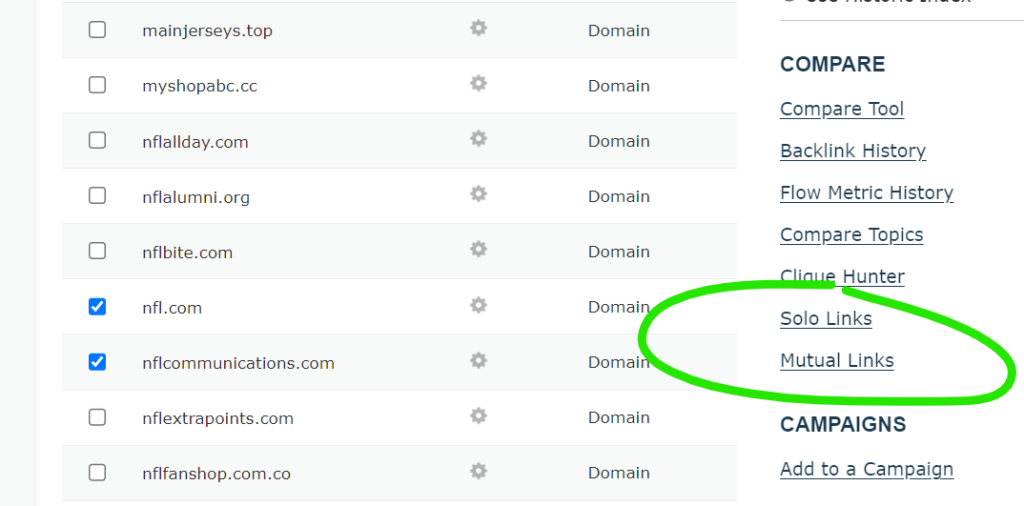
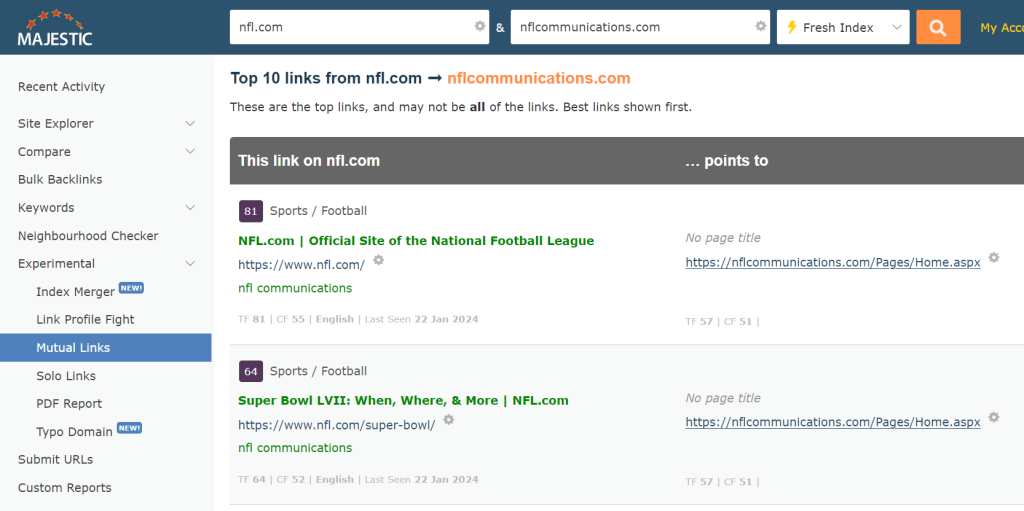
The Experimental Tools, including Solo Links and Mutual Links are available to customers who have our PRO and higher subscriptions.
Wrapping Up
We hope this update can help you manage sites for different projects or clients without it affecting your workflow. If you have any feedback, ideas, or would like some pointers on getting the most out of Majestic, our Customer Service team will be delighted to help.
Multiple buckets are available to subscribers on a PRO plan or higher. New subscribers are encouraged to try the PRO plan at a monthly cost of £79.99/€94.99/$99.99. Brand new customers who have never taken out a Majestic subscription benefit from a 7-day money back guarantee for Lite and PRO plans. Try it out.
- 10 Ways to assess a backlink profile in Majestic - June 30, 2025
- How to optimise your website for crawlers (Majestic SEO Podcast) - June 26, 2025
- What do SEOs Need to Know About Reactive PR? - May 27, 2025