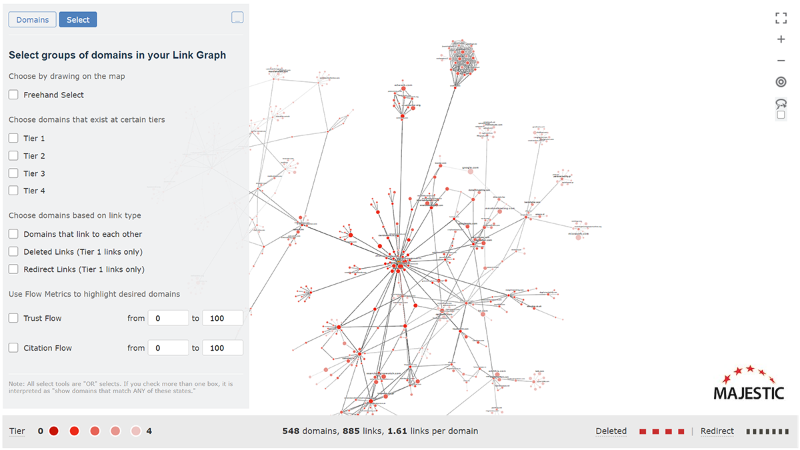
Welcome to Link Graph Update #2. Find out how we’ve boosted Link Graphs with link direction arrows, page titles, domain downloads, and selection filters. You can now draw around domain clusters, see the results, and export your link analysis to CSV!
If you haven’t used our Link Graphs yet, you should start by checking out our launch blog post. Then take a look at our first update, Data Tables.
Let’s take a look at the new updates, starting with the minor improvements.
Link Direction Arrows
Backlinks have direction, and sometimes the links don’t always lead straight to the centre of the graph. To help you work out who links to whom, link lines now have arrows to show link flow.
Hopefully it’s now easier to see where a single domain may branch off in a few different directions. This central domain is a Tier 1 link, but also links horizontally to other Tier 1 domains.
To keep the chart noise down and avoid slowing the initial graph render, directional arrows only appear when you select or interact with a domain circle or link line.
“Mutual” Links
It’s common for two domains in a link graph relationship to link to one another. If you see a double-headed red arrow, this shows that there is at least one link going in each direction.
To see the target and subject for each domain, you can hover over the link line to trigger the link popup. (Oh! To help with your audits, we also added page titles to these popups).
Note: The reason that “mutual” is in quotation marks in the section header is that this is not a true mutual link report. This is NOT siteA.com/page.html linking to siteB.com/page.html AND siteB.com/page.html linking back to siteA.com/page.html
The red diamond means that in the links that the link graph found, there is at least one page from siteA.com that links to siteB.com, and at least one page from siteB.com that links to siteA.com. These may be completely separate pages.
Domains and Link Counts
A popular request has been to dynamically change the summary totals at the bottom of the page when you select groups of domains. We’ve added this for you.
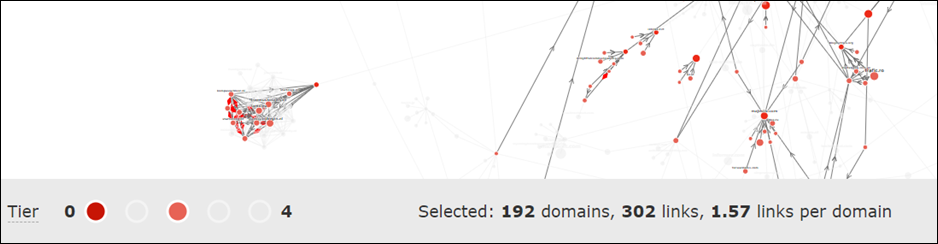
Major Update – New Select Panel
The main update for this release is a new Select panel. We have added a variety of selection filters that let you zoom in on domains of note in the link data tool.

Click on the SELECT button to see available selection filters.
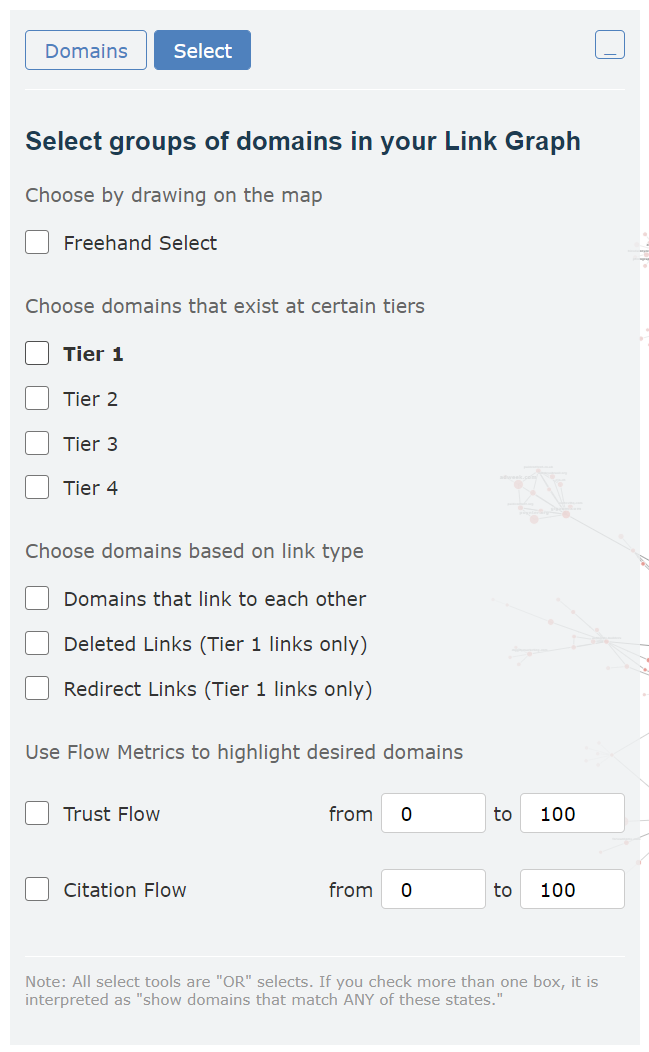
Going through these filters one-by-one…
Freehand Select Tool
This was one of those improvements that we really wanted to do, but thought that there may not be enough demand to justify the development time.
We were wrong! So, so many of you got in touch to ask for a way to draw around clusters and networks, then see a list of the domains inside. From today, you can use the Freehand Select filter to give you full control over the domains that you want to investigate.
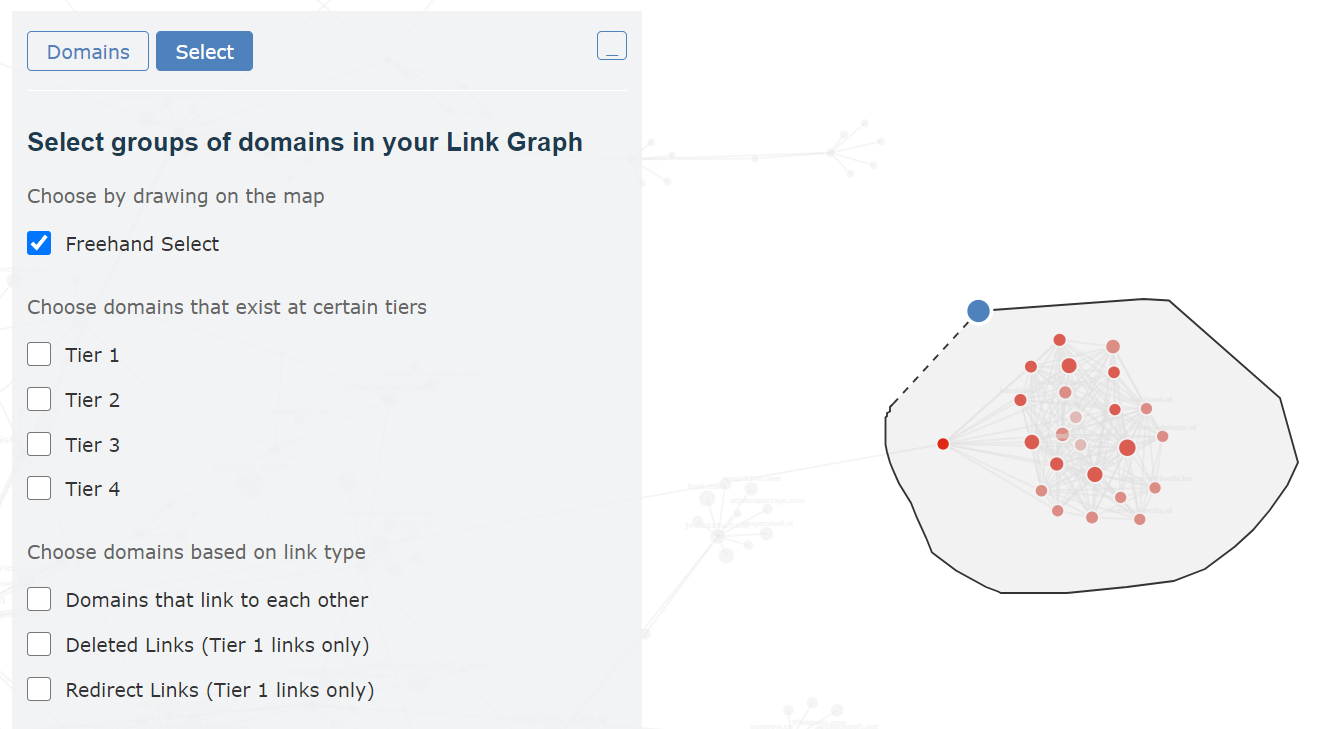
To help speed up your workflow, the Freehand Select tool is also available via a lasso icon on the main graph.
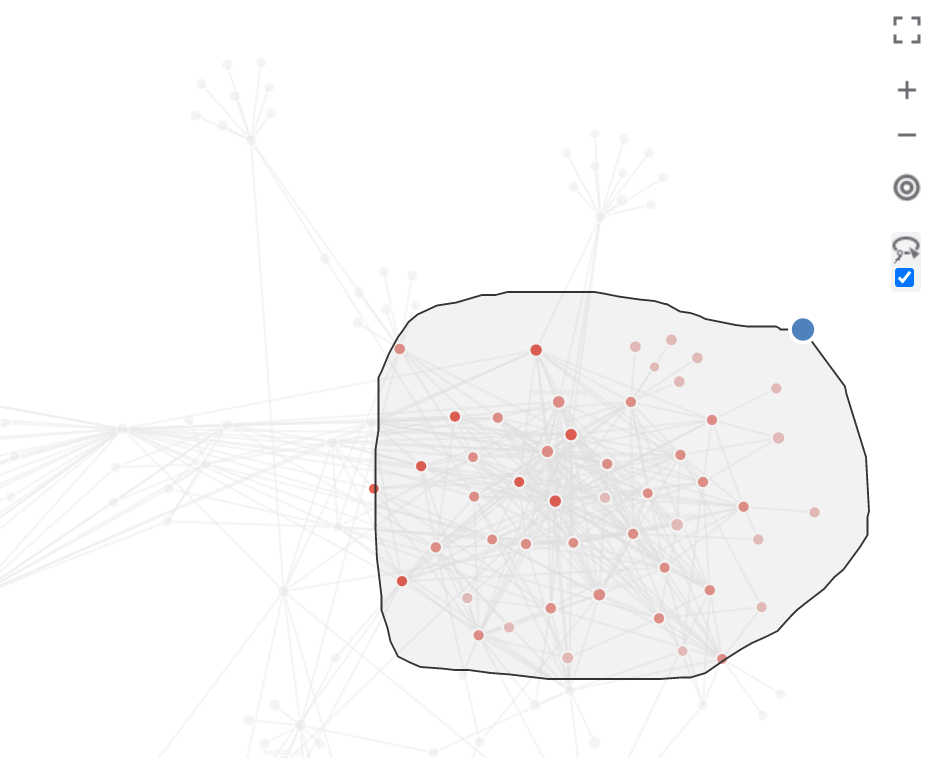
Tier Select
These are the least-exciting of the new filters as they are same as the existing Tier toggles at the bottom of the chart.
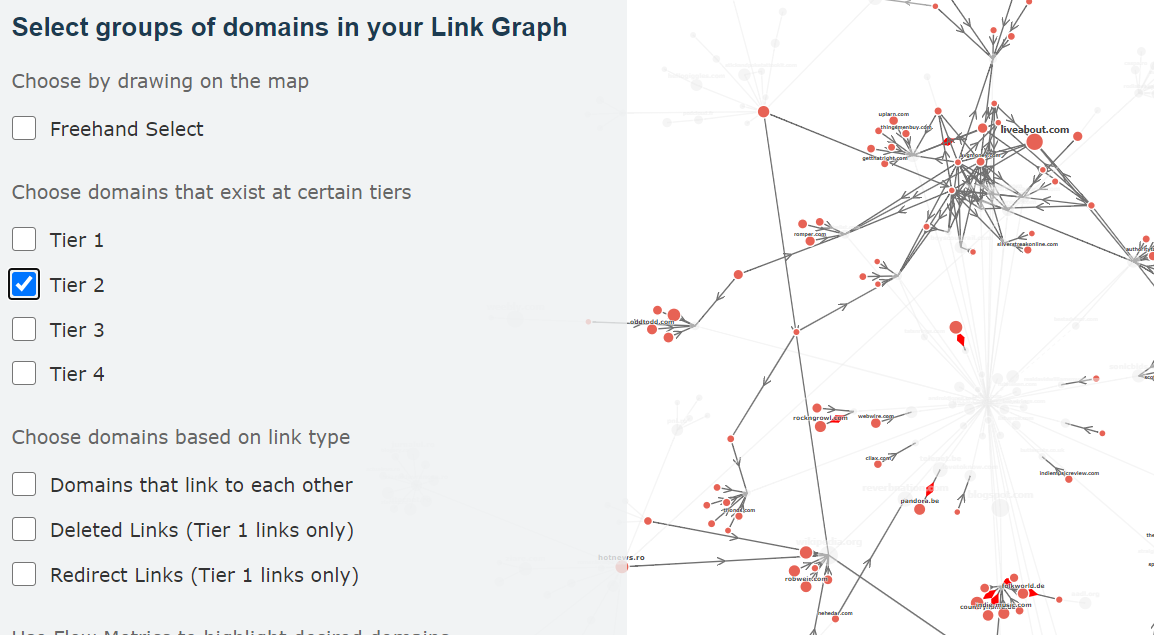
Link Type
“Deleted” and “Redirect” filters work as you’d expect, selecting both domains either side of Deleted or Redirect links.
The “Domains that link to each other” filter will select all of the red double-arrow links, showing all of the domains in your link graph that are part of 2-way links. This is perfect for looking right inside a big cluster to see how many of the domain links are mutual.

Filter by Flow Metric
The final domain filter is another popular request. You can now use Flow Metric scores to select groups of domains from around the Link Graph. In this screenshot, I’m selecting only those domains with a Trust Flow between 50 and 100. (See this blogpost on how to check the quality of backlinks from prospects).
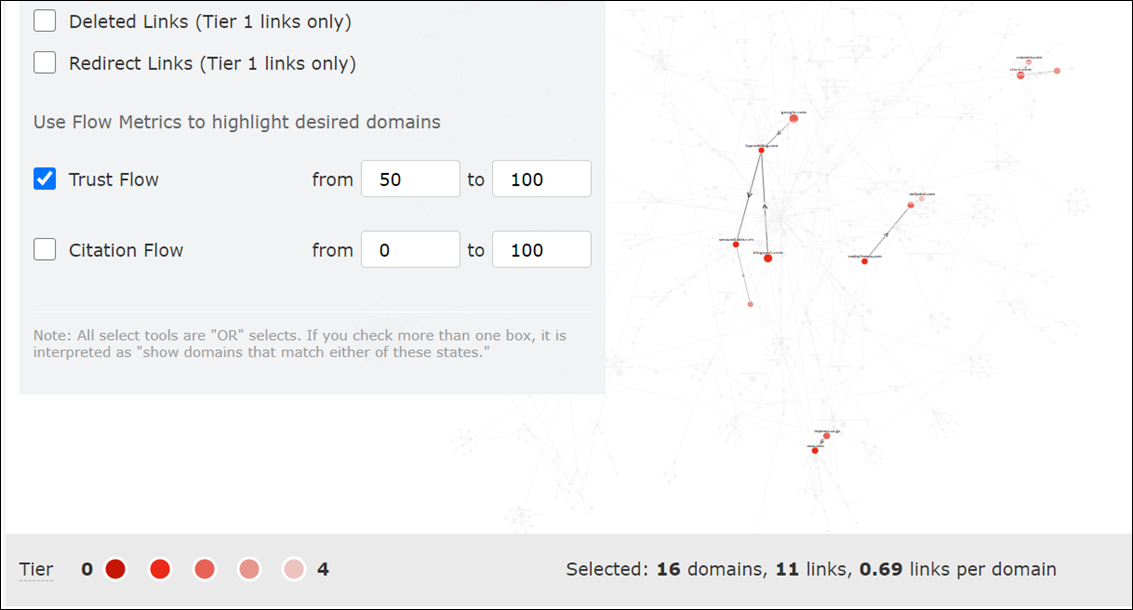
Note: If you’re technical-minded, the filters work in a logical “OR” fashion. For example, if you choose “Trust Flow from 50-100” and “Show Tier 4”, we’ll show all domains that have either a TF from 50 to 100 OR is a Tier 4 link. The tool will not (at the moment) show you “only Tier 4 links that have a TF from 50-00”
See and Export your Selected Link Graph Domains
When you have a group of domains of interest, flip back to the DOMAINS tab at any time for a table view of your list
To demonstrate, I drew around the network of sites that are near Dixon Jones’ home page. Then I clicked on the “Domains” tab. Here’s the list of the 25 domains in my selection.
To use your list outside of Majestic, press the “Export” button and download the domains as a CSV file.
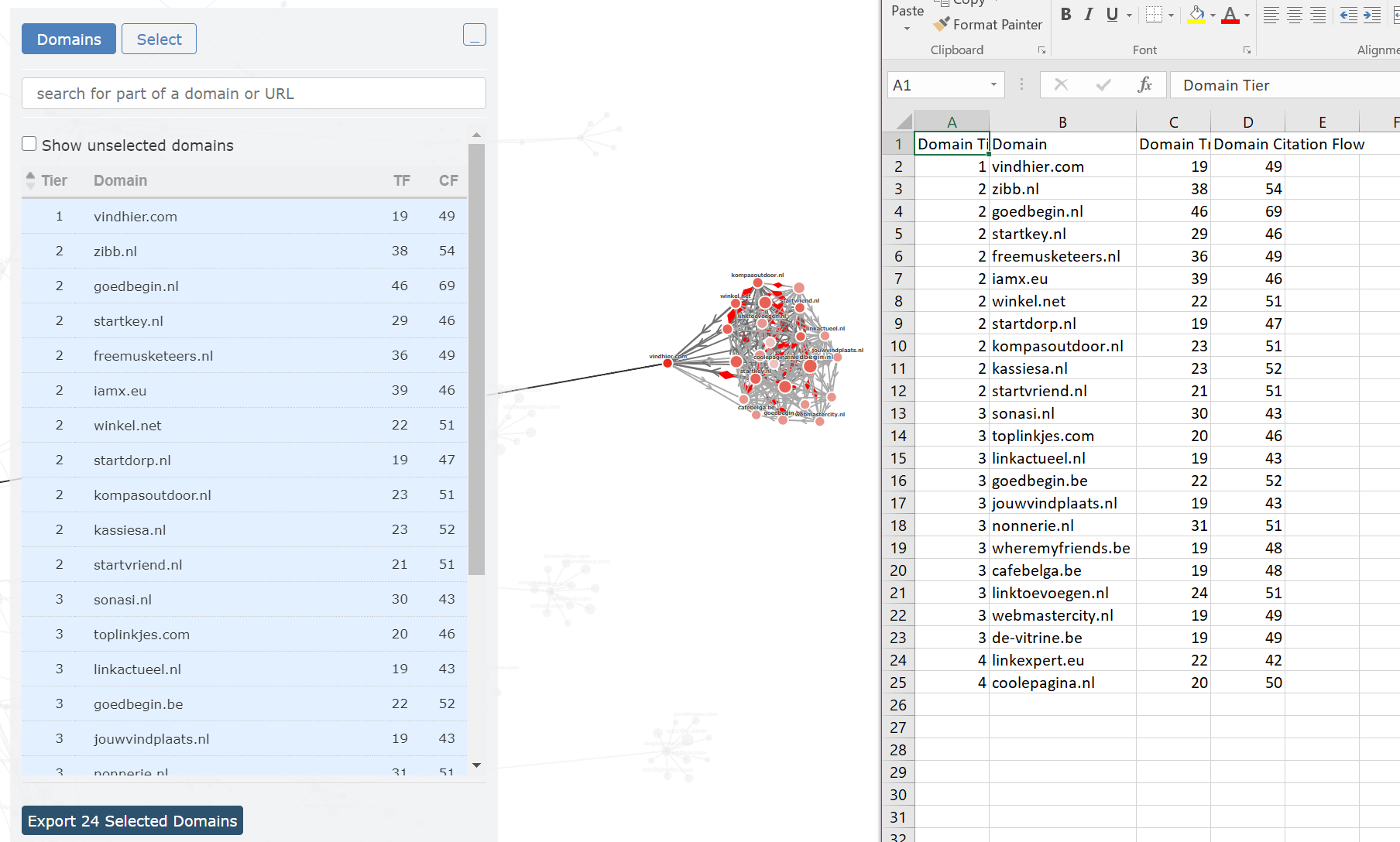
This ends the change log for this release. I hope that there was something in there that helps your workflows.
How to Get Link Graph
Link Graph and these new exports are available to all Majestic paid subscribers.
If you’d like to try Majestic, here are links for our free showcase site.
- Link Graph summary images
- Interactive Link Graph
- Showing deleted links in Link Context
We hope that you continue to enjoy the unique insights that Link Graph delivers. If you have any feedback, or know a way that we can make your Majestic life easier, please get in touch with our amazing support team.
- Welcome Hub – Improving the final step of your login journey - September 9, 2025
- Site Explorer – Advanced Query Filters BETA - August 28, 2025
- New: Site Search and Bot Lookup for OpenRobotsTXT - August 13, 2025







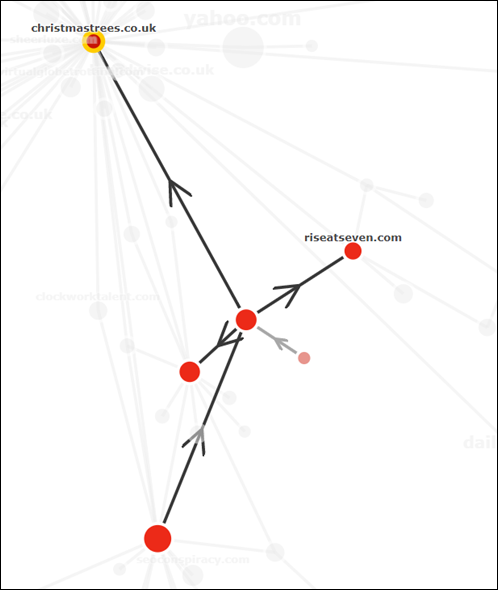
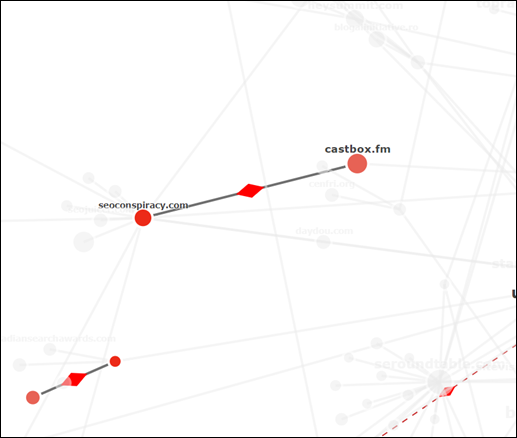
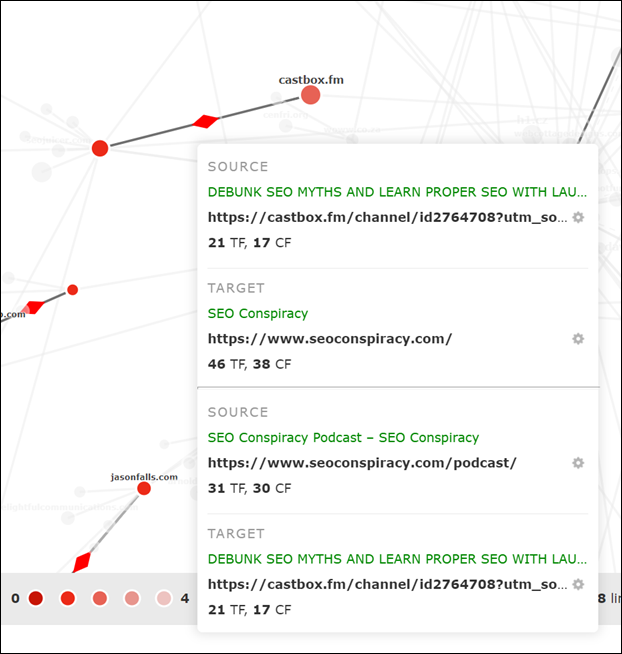
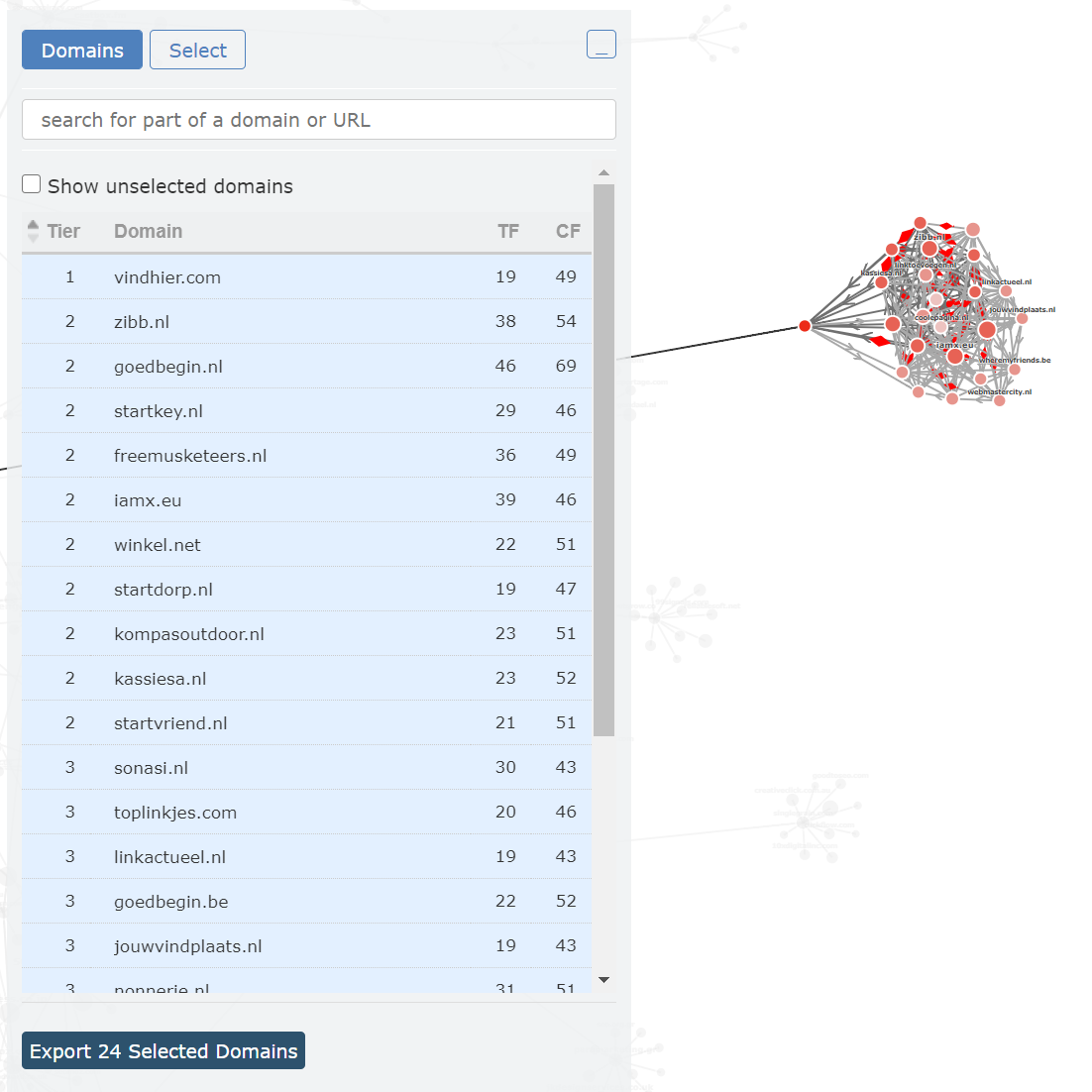
Thank you for the updates and explanations 🙂
February 25, 2021 at 5:30 pm