The Majestic SEO Bulk Backlink Checker makes it easy to analyse the backlink numbers for anywhere up to 400 domains very quickly.
The Bulk Backlink Checker works in a similar way to the Majestic SEO Site Explorer, also found on the Majestic SEO homepage, and covered in a separate tutorial. The tool helps collect vital backlink data which can be ranked, exported and manipulated in CSV format to produce an accurate analysis of competitors’ links.
Once you have the list of domains you wish to compare, paste them into the Bulk Backlink Checker tool. You may check up to 5 at any one time without a subscription, ranging up to 400 with our premium package. For this example we will use popular online UK news sites:
- thesun.co.uk
- guardian.co.uk
- dailymail.co.uk
- dailystar.co.uk
- express.co.uk
Before clicking the ‘Check backlink counts’ button, you may wish to sort the results by a number of variables. The default is to sort the domains in the order you entered them. The results displayed are similar to that of our Site Explorer – the difference being that you can compare up to 400 domains in one here.
Alongside each of the domains are 6 thumbnails. These allow you to Visit the website, Create Report, view Backlink History, view the Neighbourhood Checker, view the domain in Site Explorer or add each domain to your Bucket.
There’s an option to download the data into a spreadsheet to view for more information than displayed.
Be sure to check our other online tutorials now! Thank you for your time.
- Majestic Historic Index – normalising builds. - March 5, 2020
- Majestic Historic Index – Reflecting on 2019 & looking forward to 2020. - November 11, 2019
- Introducing Related Sites. Find similar websites using Majestic - October 25, 2019







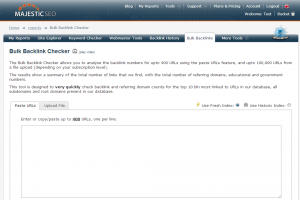
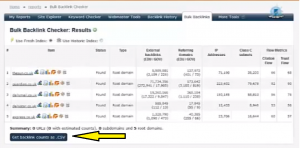
I love the bulk link checking feature, however it would be really useful if you could sort the results and switch between Fresh and Historic as at the moment I have to go back a step a redo the search
August 2, 2013 at 3:02 pmThanks Andy,
August 4, 2013 at 8:41 pmActually you can easily switch between Fresh and Historic. The toggle button is right above the table. We are working on more sorting options – but in the meantime you can easily export to CSV and sort from there if you want.