Welcome to the final part of this series on how you can monitor and investigate Trust Flow variations.
We will look at the Majestic tools you can use to analyse a significant change in the Trust Flow score.
But before we get started, here’s a quick review what was covered in part two of this three-part series on Trust Flow variation (Tools to help you Monitor your Trust Flow):
- How you can check your Trust Flow score for free
- Track and monitor domains or URLs using the Campaigns tool
- Using the Bulk Backlink Checker, obtain top-line statistics for up to one million domains at once
- Use Flow Metrics history to see how a site’s Trust Flow has changed over time
- Conduct advanced backlink monitoring with Majestic’s API to make informed decisions
- Studying your metrics can show you the progress you’re making
If you’ve followed parts one (Why Your Trust Flow Score May Change) and two, you should be able to find your site’s Trust Flow, and set up reports to monitor your site’s Trust Flow.
In part three, let’s look at the tools and reports that help investigate potential causes of Trust Flow variations.
Link Graph
You can find the Link Graph tool in Site Explorer. It presents an image (a graph) of the immediate network of sites that link into a website or URL. Link graph is a tiered link visualiser. It captures and presents a view on up to four tiers of linking websites and helps you gain a holistic view of where a site lives on the internet.
Link graphs make it easy to identify when a domain loses some of its best links. If you need to investigate a drop in Trust Flow, Link Graph is well worth investigating.
Link Graph is a very powerful tool that aims to make data exploration easier, and it has many options to tweak the data displayed. We are going to focus on its use for highlighting deleted links.
Analysing lost links through Link Graph offers the following advantages:
- An overview of your link network to understand the big picture.
- Your Link Graph is generated instantly.
- A more efficient and time-saving way of tracking backlinks.
- Filters enable you to focus on a specific subset of data.
To focus Link Graph on recently deleted links, visit it in Site Explorer, ensuring your domain is entered. Click on the ‘Select’ button, then tick the ‘Deleted Links’ option. The graph will regenerate as you select different options.
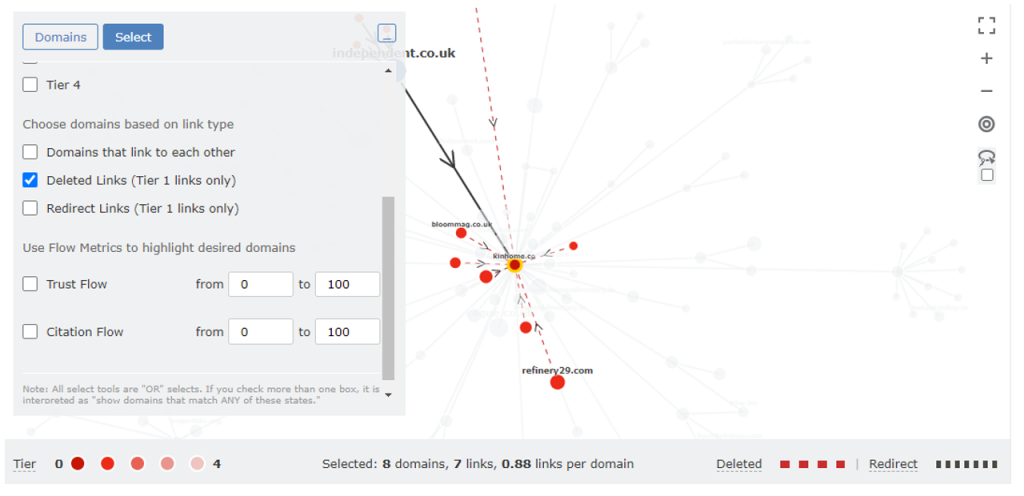
The red dotted lines indicate the links that have been lost.
You may spot now-deleted domains that were contributing a significant amount of link juice. For instance, here is a cluster of downstream sites that may be lost if this deleted link isn’t reclaimed.
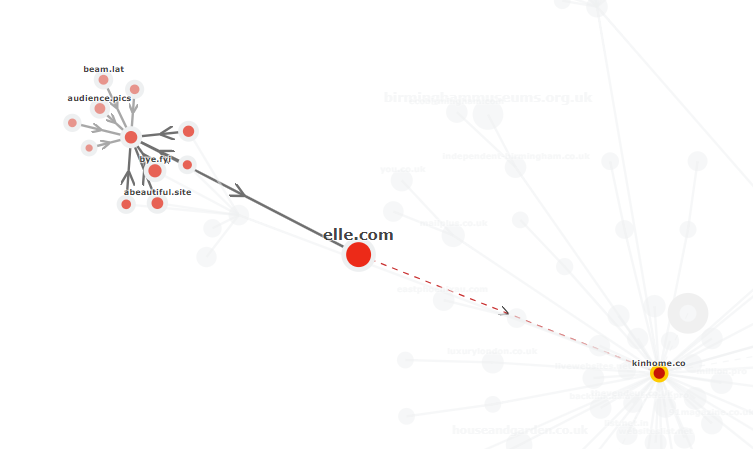
Investigating to find out if the loss is temporary (such as an error, or content being moved), or intended to be permanent (such as the link being removed or altered), is important. You could consider reaching out to them and ask if they would consider restoring the backlink. Or ask them to provide reasons behind the removal.
Before you reach out, it may be worth checking to see if trying to maintain the link is worth your time.
If you only have one or two links, checking out the source, or using Way Back Machine can be useful techniques. However, switching in and out of tools and webpages can present an overhead.
If you need to evaluate a lot of links quickly, Link Context can help.
Link Context
Link Context provides details about the backlink on a page. The data includes whether the link is editorial or directory in nature. You can uncover what’s around your link, including images, internal links or NoFollows.
The Link Context blog post provides an in-depth explanation of the feature:
Link Context is available in Site Explorer, and uses a number of charts and data points to highlight some important factors that can signal a good link:
- Embedded within editorial content rather than a list of links
- A higher position on the page
- A sensible number of outgoing links
You can also use Link Context to help track down important deleted links.
By default, we show you the active and deleted backlinks on the tab. To focus on removed links, select “STATUS > DELETED” from the filtering options
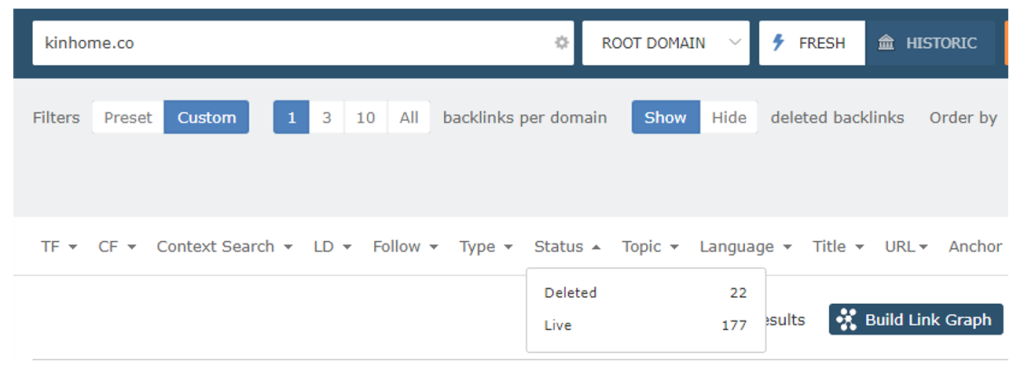
A link that kinhome.co lost (close to time of writing this post) is shown below.
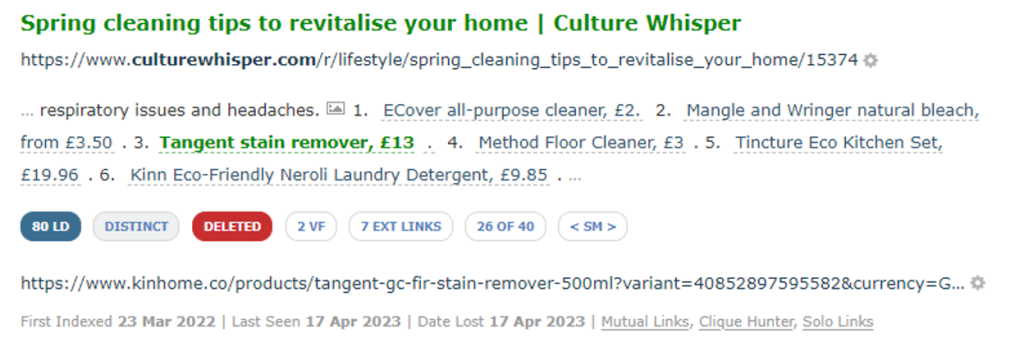
Our crawler looks at the surrounding context of a link, including where the link was located in the source code. We provide you with a snapshot of this data.
Information about the target URL, anchor text, and the surrounding habitat of the deleted link is provided – giving you an at-a-glance snapshot of what’s been lost.
Priceless.
If you love this, you can read more about how We Accidentally Made a Discovery Tool for Lost Backlinks
Link Context gives you more information to help you reach a desirable outcome.
You can also combine Link Context with Link Graph within this tab. This gives you the ability to choose which type of Tier 1 links your Link Graph starts with.
To create a Link Graph from your top deleted links, click on ‘Status’ and select ‘Deleted’. Then press the “Build Link Graph’ button on the right.
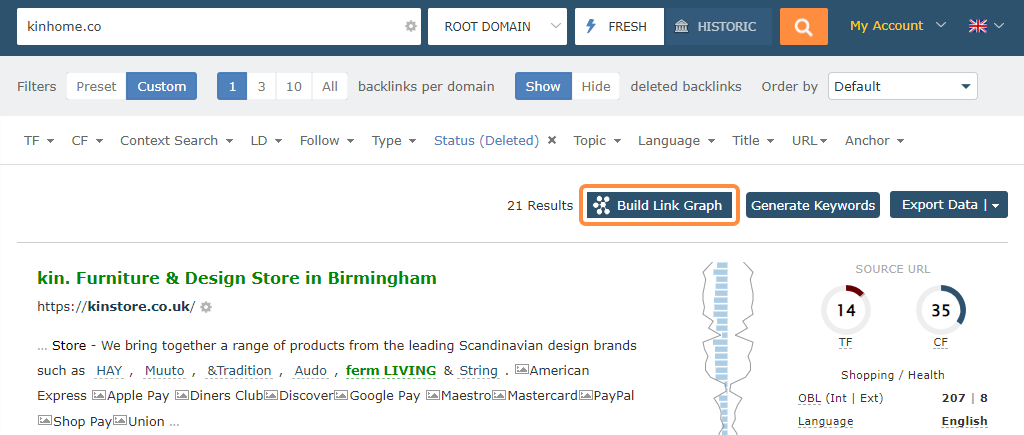
You can then see the Link Graph that is built around your top deleted links, helping you to identify which backlinks were most valuable to your website and are worth getting back.
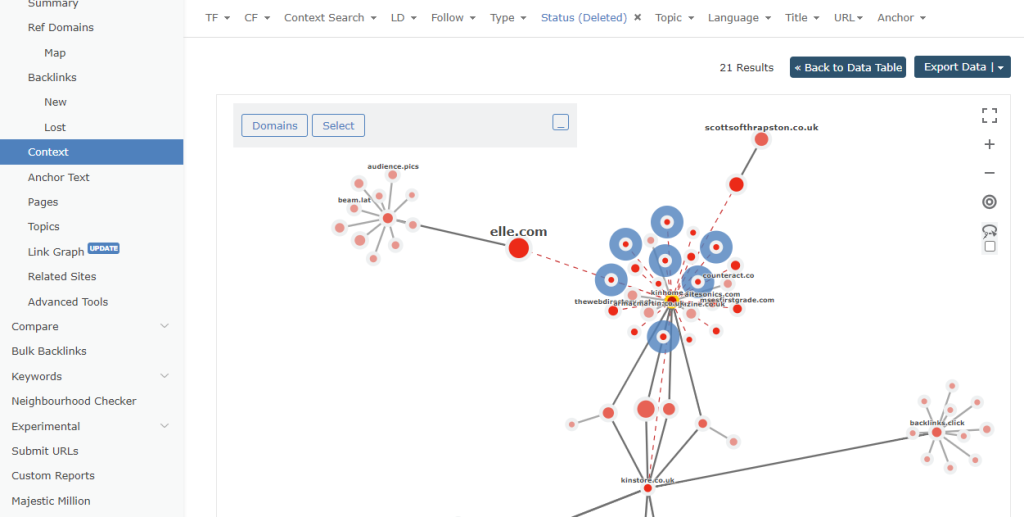
Watch for large circle sizes, which indicate a higher Trust Flow score. Links with their own backlink profile are also a good sign.
By using Link Graph and Link Context, we hope you will be able to make informed decisions about the direction you would like to take.
Pages tab
Google’s John Mueller confirmed that internal link structure is a factor in ranking.
Neglecting your website’s internal links may mean missing out on valuable search engine traffic.
Broken links negatively affect your conversion rate, bounce rate and link juice flow.
Although Majestic focuses on external links, internal links are used in our calculations. Trust Flow and Citation Flow pass through internal links in the same way as external links.
The Pages tab on Site Explorer can be used to locate website errors at scale.
You can use the feature to view the site’s pages. As I have a Pro plan, I can see the top 15,000 results.
Various data points are available, such as the number of external links and the last crawl date.
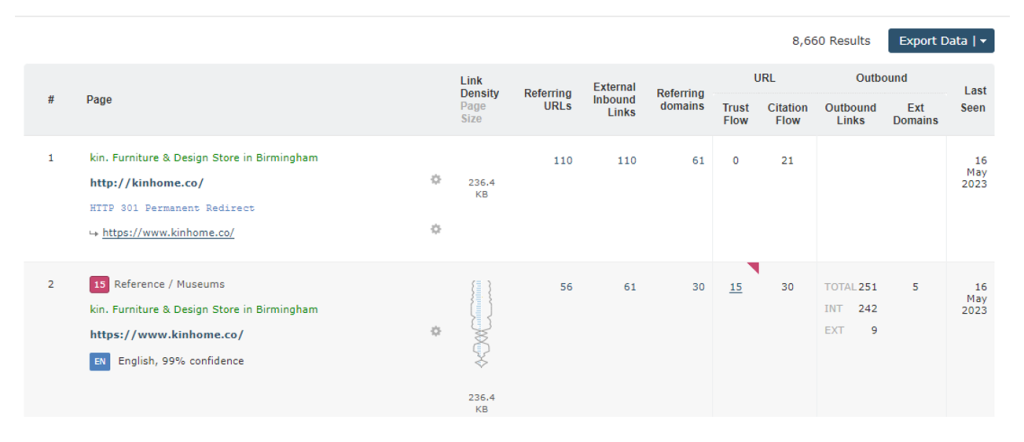
We want our bot to have successfully crawled all of your significant pages. If our bot encounters difficulties while crawling the site, the Pages tab will report those errors.
Any decline you’ve seen is possibly temporary and not a sign of a bigger problem. We’re likely to re-crawl the page in the future and the metric may have returned to normal. But if those pages’ scores stay low, you should examine the core issue more closely.
These issues may have contributed to a lower Trust Flow score for your site. When you fix broken internal links, your Flow Metrics scores can improve.
Any pages we could not crawl for your domain will appear when you click on ‘Crawl Result’. ’
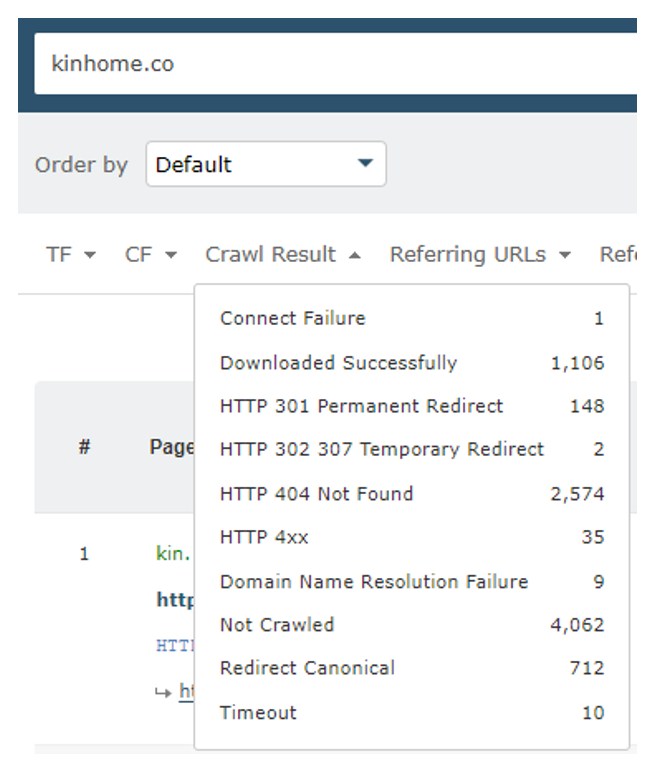
Certain issues can be easily resolved. For example, 404 errors in the list. These are usually fixed by setting up a 301 redirect.
Some issues may require further input.
Once you have fixed the technical problems, you should use the URL Submitter to request a re-crawl for any URLs that you would like us to check. We will usually attempt to re-crawl the URLs within 72 hours.
Note: We recommend that you add specific URLs to the submitter page, rather than just your domain name.
The Pages tab data is an invaluable resource for webmasters trying to ensure that their sites are user-friendly. Apart from finding broken internal links, the tab also helps discover the most linked-to pages on your site. This is an excellent way to get a feel for what your audience wants to see on your site.
When developing new content for your site, you may find the insight useful.
Gain a deeper insight using Advanced Reports and Raw Exports
Advanced Reports give you a complete picture of your or a competitor’s backlink profile.
The report provides you with comprehensive data, including information about top backlinks and anchor text. They are ideal for experienced SEOs.
Let’s investigate why kinhome.co experienced a drop in their Trust Flow score. The dates we’ll have a look at are from December 14th, 2019 to January 14th, 2020.
After creating an Advanced Report, under ‘Options’, click on ‘Analysis Options’ and then ‘Source’. You can choose the time frame for your analysis.
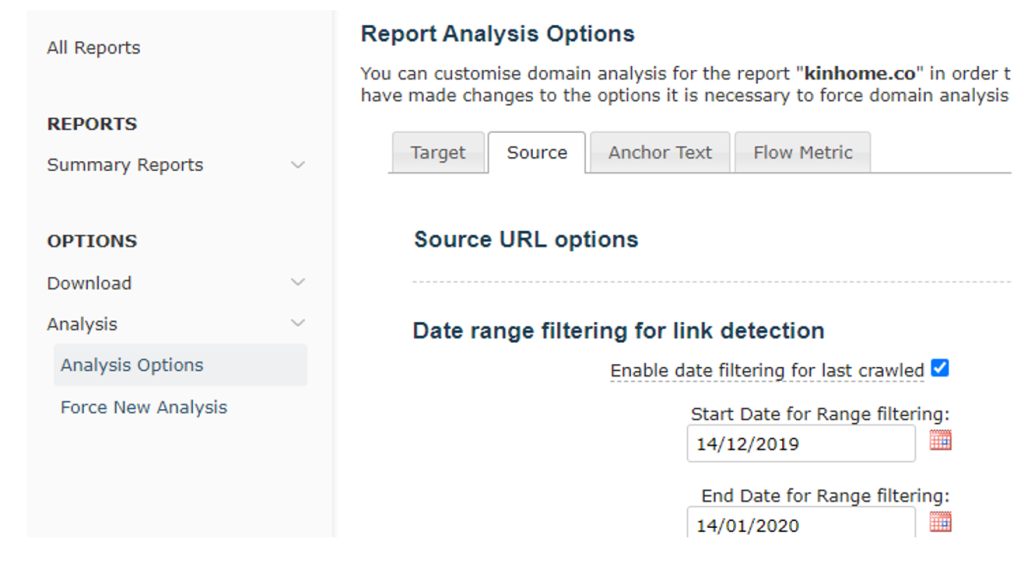
Once you have specified your dates, uncheck the boxes at the bottom. Click the Update and Force Analysis button.
The ‘Top Backlinks’ option will show us the backlink activity of kinhome.co. The analysis will focus on the time frame we specified.
Export the data to review further. For your own report, check each link to determine your next steps.
The report provides a complete picture of the results and context around backlink intelligence.
When determining your next steps for link-building strategies, context is important. You can draw useful conclusions from the data provided.
Most of the tools mentioned can also be used to understand why the Trust Flow increased. This is especially interesting when analysing your competitors’ backlink profiles.
Full Export of All Inbound LInks
Use this feature to view all Inbound Links data, including Link Context and Anchor text.
Exporting the data can be a great way to process huge volumes of information.
Simply go to the ‘Backlinks’ tab, by default your deleted links will be shown, and then click on ‘Export Data’.
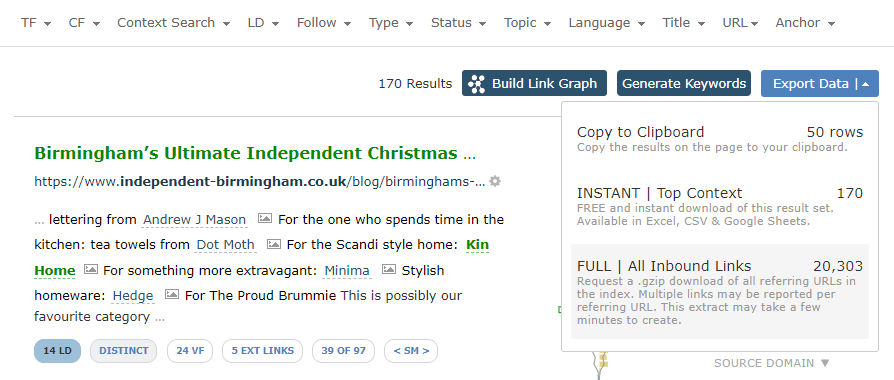
And there you are. You will receive a Gzip file containing a CSV of your site’s top links. Once downloaded, you can sort, filter and create all the pivot tables you like.
Conclusion
We hope you have found this series useful and educational. A significant drop in Trust Flow for your website may be a cause for concern. The concepts and tools we’ve discussed can help you investigate and find effective solutions.
Take a proactive approach and monitor your backlink profile vigilantly. By doing so, you may avoid a dip in your Trust Flow score.
If you’d like a detailed demonstration of the toolset, you can book a free Majestic walkthrough session.
Or, if you are ready to get started with Majestic, click here for our very competitive plans.
Finally, if you have any questions, then you can reach out to our friendly customer service team.
Thanks so much for reading!
- How To Make The Most Of Your Majestic Subscription - May 29, 2024
- Our Experience at the Women in Tech SEO Festival – London 2024 - March 15, 2024
- Find out why your Trust Flow has dropped - December 18, 2023







Very useful information! I will use it for my Van Haber site. [Sorry, link removed].
January 12, 2024 at 7:53 am