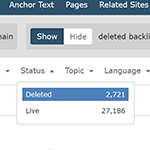
Sometimes links just disappear, it’s one of those facts of link-building life. And, unless you get lucky with a Web Archive backup or a not-yet-updated Google cache, it’s very tricky to find out exactly what happened to them. Perhaps your link was deliberately removed, or maybe the domain expired and a reseller moved in, or it could have been that your link was in a content rotator and was only ever designed to be seen for a short period of time. Maybe the page had an unusual error when we last visited, and our crawler mistakenly thought that your link was removed.
it can be very difficult to work out exactly why your link has gone, particularly as you may not even have known what it looked like in the first place
No matter the reason, it can be very difficult to work out exactly why your link has gone, particularly as you may not even have known what it looked like in the first place. And that is where Link Context comes in.
When we find a link, we document all of the area around it, typically 100 characters before, and 100 characters after. In there, we record all the text, image locations, and other nearby links that we find. We built this as an incredible tool for link building and discovery, but accidentally found out that one of its main powers is in researching deleted links.
To demonstrate, here is one of our real-life deleted links – we used to have a link from this page to one of our blog posts.

It was an old link, first indexed before 15 Nov 2019 (the start of our rolling 4-month Fresh Index limit). Our crawler last seen it on 20 Nov 2019, and officially declared our link lost on the page on 05 Mar 2020.
(All correct at the time of writing this post)
So, what happened to our link? When we go to the Web Archive, there’s a backup from July 2019, but while Majestic is named many times, I can’t see a link to the blog post in question. It’s just not there.
https://web.archive.org/web/20190706171956/https://www.gotchseo.com/trust-flow/
With pre-Link Context Majestic, that would have perhaps been the end of the search.
But don’t give up yet. Here is a look at that deleted link in our Link Context tool.
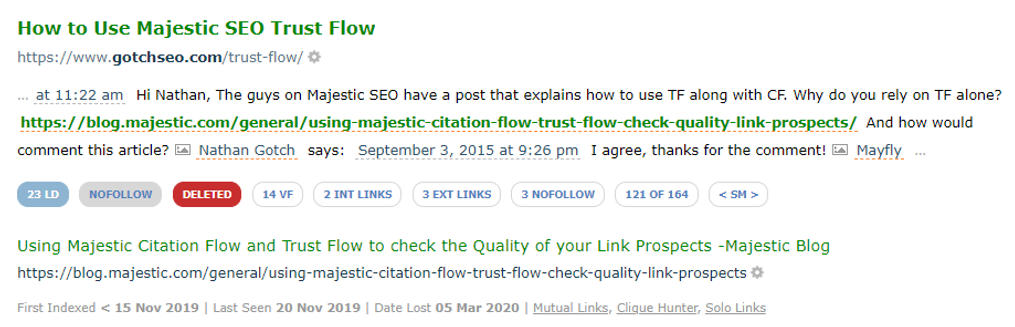
Wow.
Link Context has not only remembered the long-since deleted link, but has also retained a snapshot of much of the context around the link. It shows the text around it, and all of the neighbouring links.
This link is no longer a mystery, as by looking at the dates and language, you can see that it looks like our link was probably part of a comment section on a blog post.
Link Context is available with EVERY Majestic subscription, even our entry level plans.
I am happy that I have found out where that link was, and as there are no longer any comments on that initial source page, I can assume that either the author removed comments from the site at some point between November and March, or perhaps a third-party plugin was handling comments, and it has stopped working, or become uncrawlable. Personally, I’d be content to put that down as a genuine lost link where there’s not much chance of getting the exact link back (although, I’d perhaps drop author a note to ask if they’d be able to add a new link to one of the brand mentions on the page).
Link Context can go one further though.
For each link, we store a Link Density chart. That is our unique rendering of all links as we found them on that page source on 20 Nov 2019.
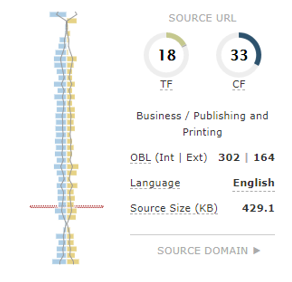
With this chart, we see a page that is absolutely full of links, both internal (blue, left) and external (yellow, right). The thinness of the line down the middle suggests that the Link Density is relatively low (ie, there’s a mix of links and text in each section), and this would support what we’d expect to see in a comment section on a very popular blog post. Our link was quite near the bottom (the red dotted line shows its position), and the page source code size, on the far right, was 429.1kb. That’s big.
Remember, this what the page looked like in November when our link was last discovered. As we have crawled that page again since our link was deleted, we can use the URL’s Site Explorer Pages tab to compare the old and new versions of Link Density Charts, and see just what an extreme difference there is on the new chart…
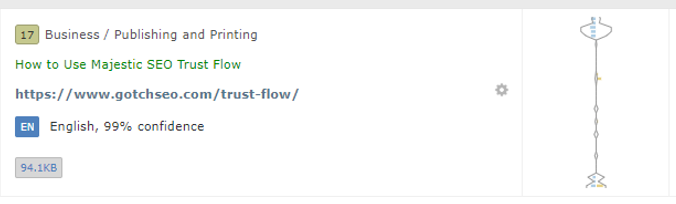
The page is now much smaller, at 94.1KB, and look at how many fewer links there are (the yellow and blue notches on the chart on the right). Other than some internal links at the top, and the usual mix of internal and external links in the footer (usually social links), this page now has hardly any backlinks.
Using Link Context and Link Density charts, I think that it’s safe to conclude that comments have been removed from this blog post, and our link was buried in there.
If you’ve been inspired to give our accidental deleted backlink discovery tool a try, you can take it for a test drive right now with our Showcase Site (this is the site that we choose to let people play around with Majestic data).
If you would like to try and find your own deleted backlinks, or see what you can learn from the deleted backlinks of your competitors, Link Context is available with EVERY Majestic subscription, even our entry level plans.
Here’s how you use it.
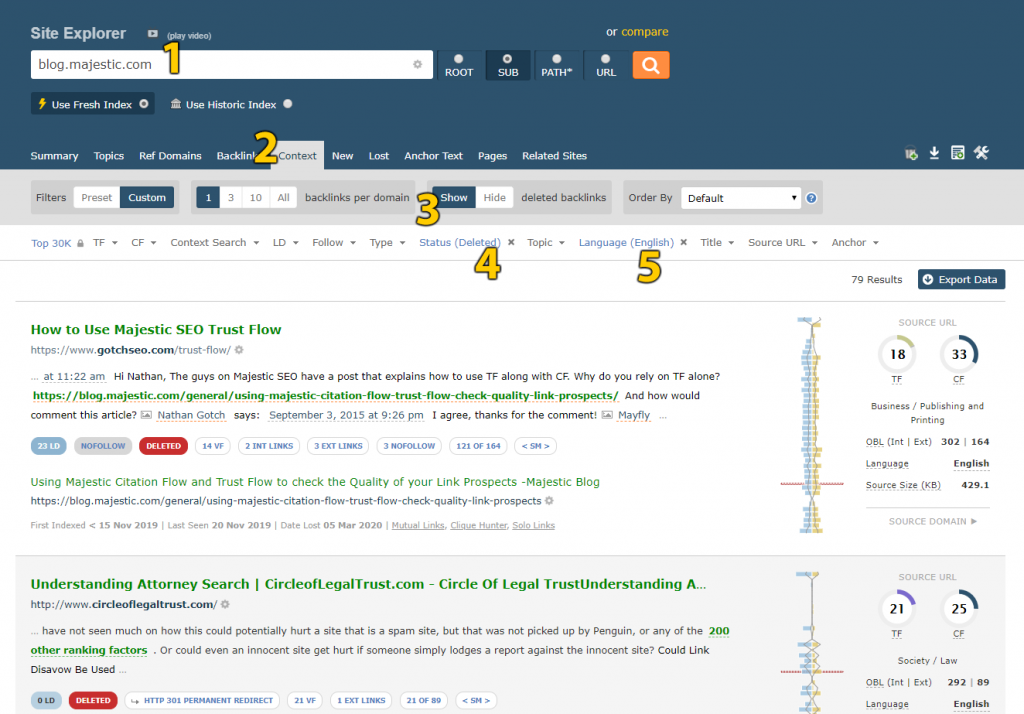
- Search for a domain, subdomain or URL in Majestic
- Choose the CONTEXT tab to move to the Link Context tool.
- Choose “[SHOW] Deleted Backlinks”, as by default we hide deleted backlinks.
- From the “Status” filter, choose “Deleted”, and make sure that you’re only looking at links that are marked as Deleted.
- OPTIONAL: If you want to target specific types of deleted link first, perhaps only from pages in your own language, use the other filters at the top of the page. Personally, I tend to switch to ‘ENGLISH’ only links from the LANGUAGE filter.
Good luck finding out what happened to your deleted links, let us know if you manage to get some of them back.
- NEW: Expanded Similar Profiles in Author Explorer - May 22, 2024
- Faster competitor backlink research with Clique Hunter Filters - October 31, 2023
- Visualise Homepage Variants - October 24, 2023






