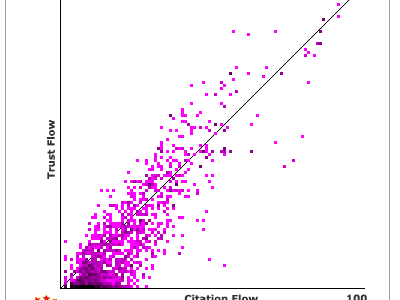
Majestic offers an incredible amount of data for us to use in our SEO efforts to increase rankings in the organic arena and position our Brand.
As the size of the website increases so does the challenge to identify the most appropriate dataset to answer a specific question Management will formulate:
- Why has there been a sudden fall in organic conversions?
- Where did that sudden spike in traffic come from?
- We must increase Brand awareness – how should we proceed?
The answers to these (and many other) questions lie somewhere in the petabytes of Majestic data. Let’s take a closer look at the INs and OUTs of creating reports with Majestic.
Reports
For an in-depth analysis, Site Explorer Data is normally insufficient. Site explorer is ideal for a quick assessment but falls short when the level of depth required goes beyond the “short list of the top 5.000 links”: in fact when there is a suspicious fall in organic traffic we are looking for the lower quality links – just the opposite!
I assume you have created and are familiar with the different reports Majestic provides. If not this is a video with information on how to create reports with Majestic:
I have created three reports for my projects:
- Advanced Report with Fresh Index;
- Advanced Report with Historic Index;
- Tracking Report.
Choosing the Right Data set
The Devil is in the Detail
The secret to a successful analysis when it comes to analytics is in the trends. It’s typically impossible to identify the “exact” cause which has triggered a sudden rise or fall in organic rankings. Much easier to understand a surge coming from Social Media or a Sexy Link.
According to a recent survey of IT professionals, 55% of big data analytics projects are abandoned. Most of the respondents said that the top two reasons are that managers lack the right expertise in house to connect the dots around data to form appropriate insights, and the projects lack business context around data. The key to your success is to have the right experience along with intuition and analytical skills to inspire and empower you to transform the information Majestic offers into knowledge; (I recently read this in “Successful Analytics” authored by Brian Clifton).
Report Analysis Options
The amount of segmentation allowed by Majestic is more than enough to find the needle in your haystack, however finding the needle is a step by step process. I have addressed these issues on many occasions with the brilliant engineers who make Majestic work, and know it can get tricky to “find the needle”.
Step by step
My years of experience with Majestic, combined with the information I have access to via the development team have taught me to view reports as a “living entity”: as Majestic grows and offers more and more information it becomes more and more complex to deliver exactly what we request. So we need to break our query down into small chunks, monitor progress and review results before downloading and processing the data.
Source URL options
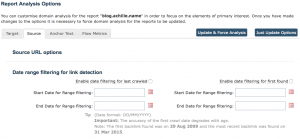 (Please click on the image to enlarge it)
(Please click on the image to enlarge it)
Start here. My advice is to remove all flags under the section Analyse only backlinks with the following flags set like so:
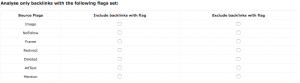 (Please click on the image to enlarge it)
(Please click on the image to enlarge it)
Update and Force the Analysis. You will have the entire collection of incoming links. This is where you start segmenting.
Introduce one option at a time and force a new analysis – verify the number of links reported. As you increase the number of options, the number of links should decrease.
Now this is where it gets tricky and at times confusing.
Depending on the number of options and the option types chosen you may hit what I like to call “the glass ceiling”; (term originally used by Dixon Jones in 2008 when referring to Google throttling organic traffic in the SERPS – remember that Dixon?). What I mean is by introducing an additional filtering option, the number of links returned once you force a new analysis remains unvaried – hence the glass ceiling.
The Engineers at Majestic are actively at work on this with numerous case studies. The problem is well known. There are situations where a solution is easily found and implemented, others which require more effort and much longer lead development time.
How to Segment Data
In my experience the best way to proceed in segmenting your data is by prioritizing the most important factors in identifying the size of data array: for most of us who process data with a spreadsheet, we want to have a data segment any spreadsheet software can handle without crashing or requiring long processing to sort and create tables.
For example, if I were to analyse the historical backlink profile of a portal with 50 million incoming links my approach would be to isolate a time frame, (month or week), then build on this primary filtering parameter. I would then continue adding Flow Metrics Options, and finally anchor text filters.
If you hit the glass ceiling, it’s time to download the data set and continue filtering on a spreadsheet.
Filtering is important
Too much data is just as bad as not having enough. Now that you know a bit more about reports and data processing, working with Majestic will be much easier.
In summary:
- Streamline your filtering options based on the questions you need to answer;
- Implement filtering options one at a time starting from the most important;
- Force an update on the analysis, taking note of your backlink count;
- Download the data set should the addition of new filters fail to influence the overall backlink count;
- Implement additional filtering of data on a spreadsheet.
And of course let us know if you encounter difficulties in using the filters.
Did you ever notice…
When you download a backlink report the ‘FlagDeleted’ column is missing? In actual fact it is not. It is called ‘FlagOldCrawl’ and there is a reason for that: The column is actually labelled ‘FlagOldCrawl’ for legacy reasons: when Alex Chudnovsky, Owner of Majestic and Managing Director, started creating these reports it was called this, and so, in order not to break any scripts that anyone has written over the years, it has remained with this name.
This post was authored by Sante J. Achille.
Majestic Brand Ambassador to Italy
- Is metadata important in SEO? - October 30, 2023
- A Simplified Approach to Content Creation using NLP - May 11, 2023
- The unknown side of search: when words become numbers - November 18, 2020







Hi Sante J. Achille,
I use Majestic’s silver plan and when I try to create advance reports, I see the following:
Can you please explain this?
Subdomain
www.domain.com
This will use:
1 of your 56 reports
10,036,345 analysis units
Sorry. You have too few analysis units to run this report.
——————————————————————–
Domain
domain.com
This will use:
1 of your 56 reports
21,241,368 analysis units
Sorry. You have too few analysis units to run this report.
———————————————————————
Path ( URL * )
http://domain.com
This will use:
1 of your 56 reports
July 1, 2015 at 7:30 am304,336 analysis units
(This is an estimate, approx. 7% of your allowance)
———————————————————————–
Hi Ted – I’ll take that.
* If you would like, we are very happy to handle support questions via the on line ticket system. we can then be much more specific, by looking at the resources used on your account *
A silver account lets you create up to 60 advanced reports a month, but each report uses analysis units. Silver accounts get 5 Million units a month and the larger the report, the more analysis units each report requires. This is why you get the notification on how much data allowance you are about to use when requesting an advanced report. By design, of course, all the links to a single URL will be less than all the link to the sub Domain which will in turn be less than (in fact a subset of) all the links to a root domain. So Root domain reports always "cost" more analysis units than URL reports for the same site.
If 304,336 analysis units=7 % of your remaining allowance, then it looks like you still have 4.3 million analysis units left, but you must be asking for all the links to quite a large domain. To get around this, your options are:
July 1, 2015 at 10:38 am1: A standard report will give you the top links to any URL/Domain rather than EVERYTHING. This is much less resource intensive
2: Site explorer of course can be used all day every day up to 5,000 links deep on silver I think
3: To get the whole of this domain needs 10,036,345 analysis units. A Gold account gives you 25 Million a month, so it would work with Gold.
Hello Ted and thank you for your comment.
The problem you are facing is one of budget allocation. You are signed up for a silver plan – the details of your monthly allocation are listed here https://majestic.com/plans-pricing. as you can see your monthly allocation is 5 million links per month. While you have no problems with the number of reports you can generate, you are facing a "hard limit" w.r.t. the number of links you can download on this monthly plan. In fact what you have written in the comment fits perfectly with my theory. In the last case you listed the analysis you wish to perform "will use 1 of your 56 reports and 304,336 analysis units (This is an estimate, approx. 7% of your allowance)". If you do the maths you will see that 304,336 is just about 7% of 5 million.
Having said that and hopefully explained what is happening the answer to your question and need is to boost your subscription to a higher level in order to download all the links you are seeking to analyse. This can be done on a monthly basis as far as I know but you should contact support and ask for further details on this. Upgrade to a higher subscription level can be done on a monthly basis (as far as I recall). By doing so you’ll be able to download the links and perform your analyses.
Your other option is to run a reduced analysis on a portion of these links: that can be done by limiting the links to be downloaded by timeframe, trust flow, TLD … there are many options available for us to use.
I hope this has answered your question 🙂
July 1, 2015 at 10:30 amThanks much, Dixon and Sante, for the clarification.
Ted
July 2, 2015 at 10:36 amYou’re welcome – glad I could be of assistance 🙂
July 2, 2015 at 11:20 am